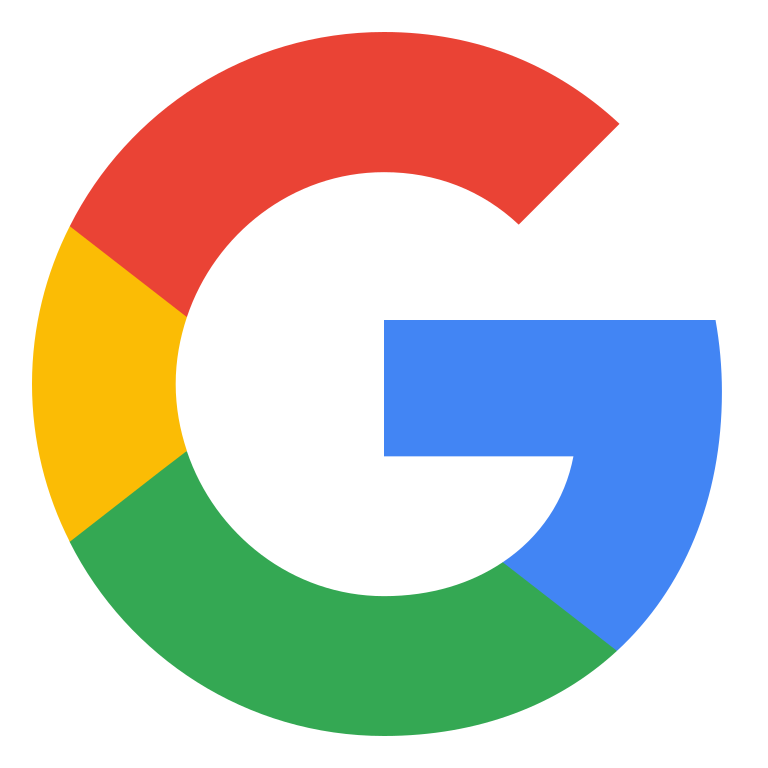Unlock Next-Gen Control Over Your Video Creation with Veo 3.1
Take full control of your video creation. Veo 3.1 turns complex prompts into clear 1080p videos with realistic physics and details. Google Veo 3.1 brings scenes to life with built-in audio and follows your prompts more accurately for precise results.
Transform Text into High-Quality Video
Describe any scene, action, or dialogue. Watch as Veo 3.1 turns your ideas into amazing, high-quality video that accurately follows your instructions. From simple ideas to detailed stories, your words are now your camera.

Guide Scenes with Multi-Image Reference
Use up to three reference images to guide the scene's look and keep your subject consistent. Veo 3.1 smartly uses the style, character, or object details from your images in the final video, giving you exact control over the look.

Define Transitions with Start & End Frames
Provide a starting and ending image to create a smooth video transition. Veo 3.1 fills the gap between the two frames, making creative and impressive shots with natural motion, giving you exact control over your story.
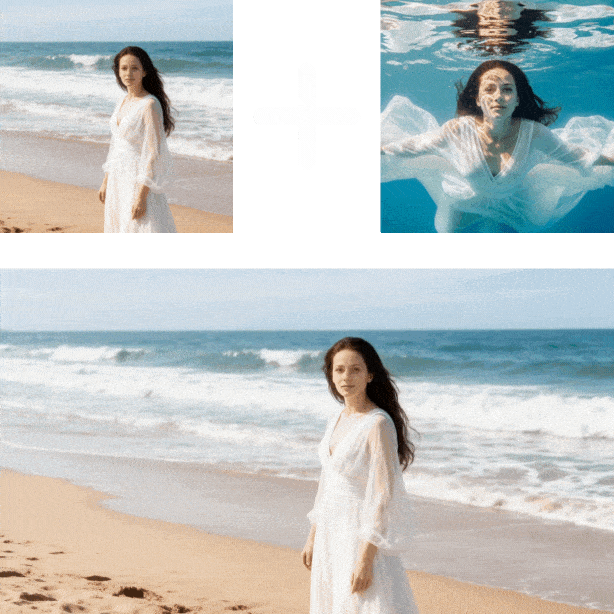
Create Videos with Synced Audio
Bring your scenes to life with rich, generated sound. Veo 3.1 creates everything from background noise and sound effects to synced dialogue from your prompt. Get a complete video with sound, all in one step.

How to Use MimicPC Veo 3.1
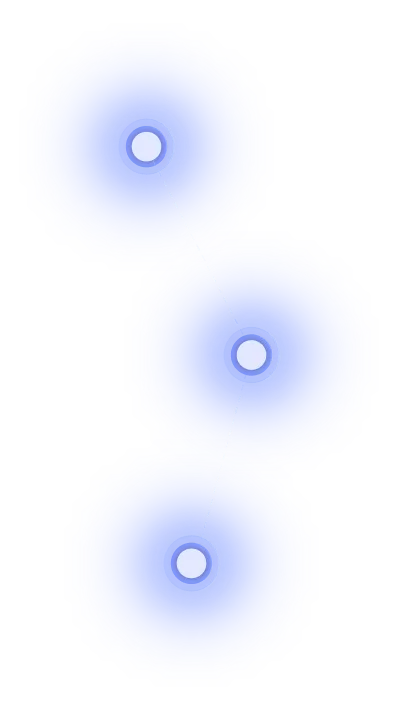
Step 1
Write Your Prompt: Describe your scene, action, dialogue, and sound. Be specific to guide Veo 3.1 for video generation.
Step 2
Upload Visual References (Optional): Add reference images for style or first/last frames for transitions.
Step 3
Generate & Save Your Video: Click 'Generate' to create your AI masterpiece. Preview the result with audio and save.