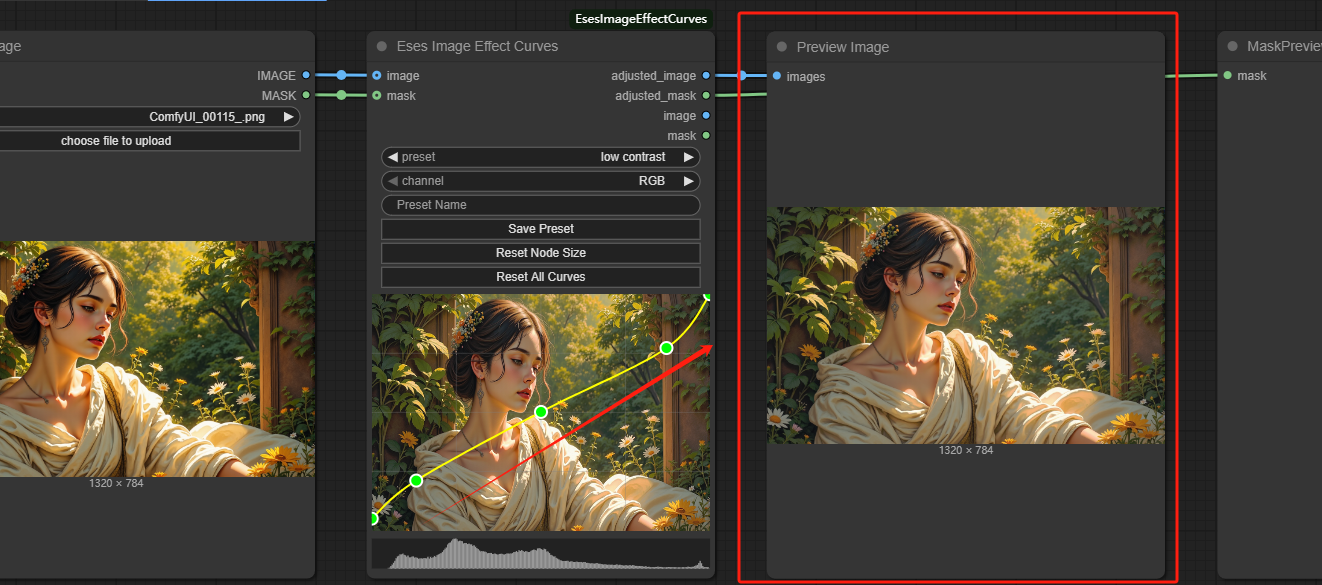Introduction
The 'Eses Image Effect Curves' is a ComfyUI custom node that provides a real-time curves adjustment tool directly within the user interface. It allows for interactive control over the tonal range of both images and masks, using a GPU-accelerated PyTorch backend for near instant feedback.
This node is a single tool for tonal adjustments without need to chain multiple nodes together. All curve settings are saved with your workflow and are restored when you reload the page, ensuring a seamless and non-destructive workflow.
https://github.com/quasiblob/ComfyUI-EsesImageEffectCurves
- Interactive Curve Editor:
- A live preview of the curve is displayed directly on the node, updated in real-time as you drag points.
- Add and remove editable points for detailed curve shaping.
- Supports moving all points, including endpoints, on both the X and Y axes for effects like level inversion and crushing blacks/whites.
- Visual "clamping" lines show when endpoints are moved from the edges, providing clear feedback on the adjustment range.
- Multi-Channel Adjustments:
- Apply curves to the combined RGB channels for overall tonal control.
- Isolate adjustments to individual Red, Green, or Blue channels for precise color grading.
- Apply a separate, dedicated curve directly to an input mask, or to saturation and luma curve.
- State Serialization:
- All curve adjustments for all channels are saved with your workflow.
- The node's state, including manually resized dimensions, persists even after refreshing the browser page.
- Quality of Life Features:
- Automatic resizing of the node to best fit the aspect ratio of the input image.
- "Reset Curve" button to instantly revert the currently selected channel's curve to a linear state.
- "Reset Node Size" button to re-trigger the auto-sizing logic.
Recommended machine:Large-PRO
Workflow Overview
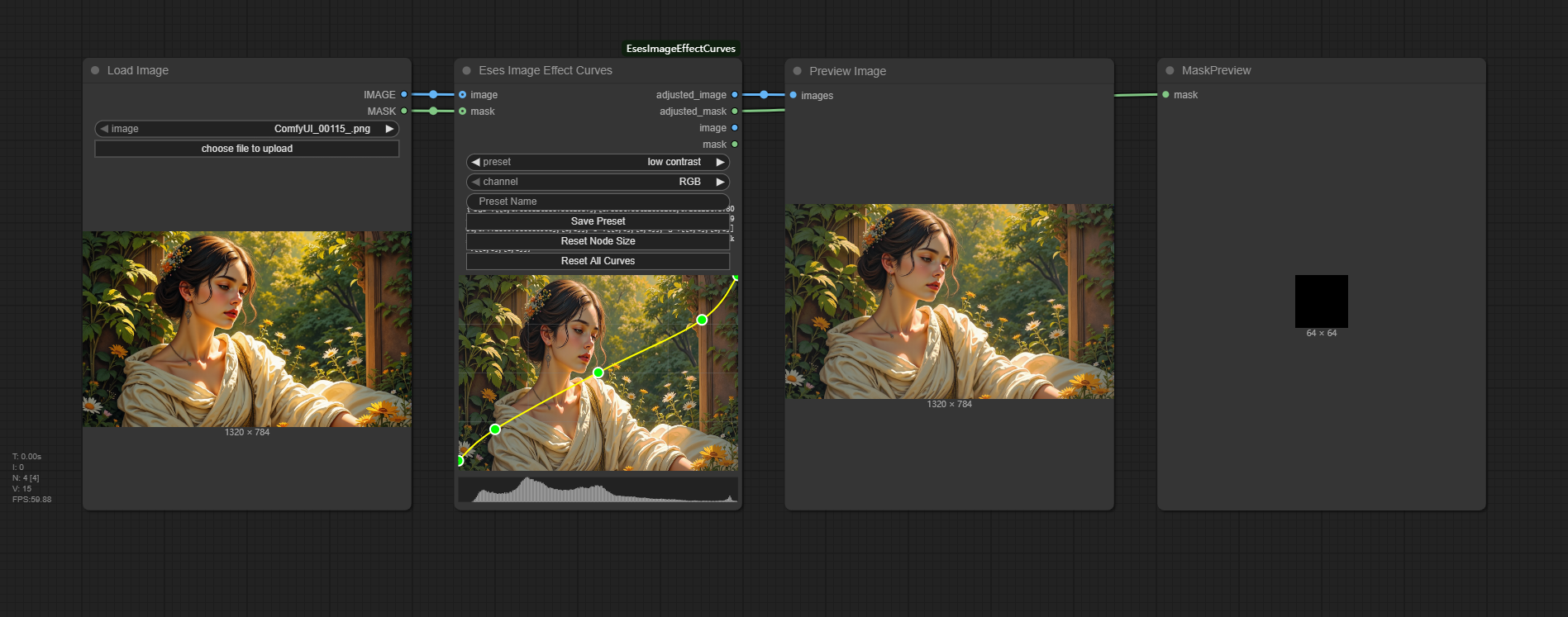
How to use this workflow
Step 1: Load Image
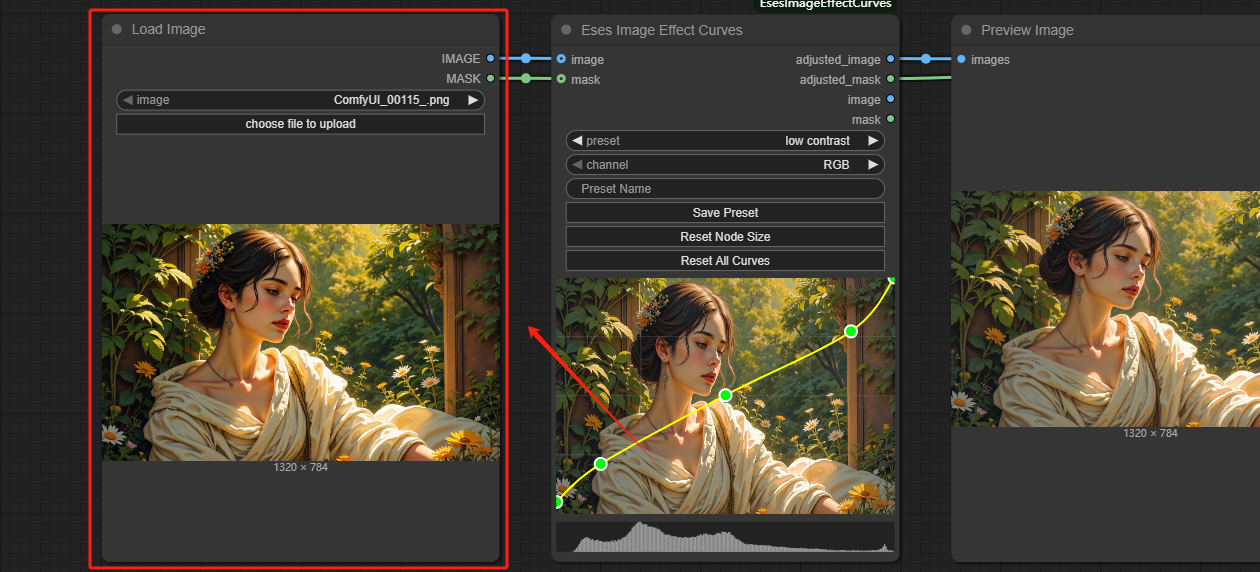
Step 2: Adjust Filter Parameters
- The node comes with four filter presets. If you are a PS master, you can adjust the color parameters yourself.
- Curve adjustment is real-time and dynamic, and you don’t need to run ComfyUI once to get feedback.
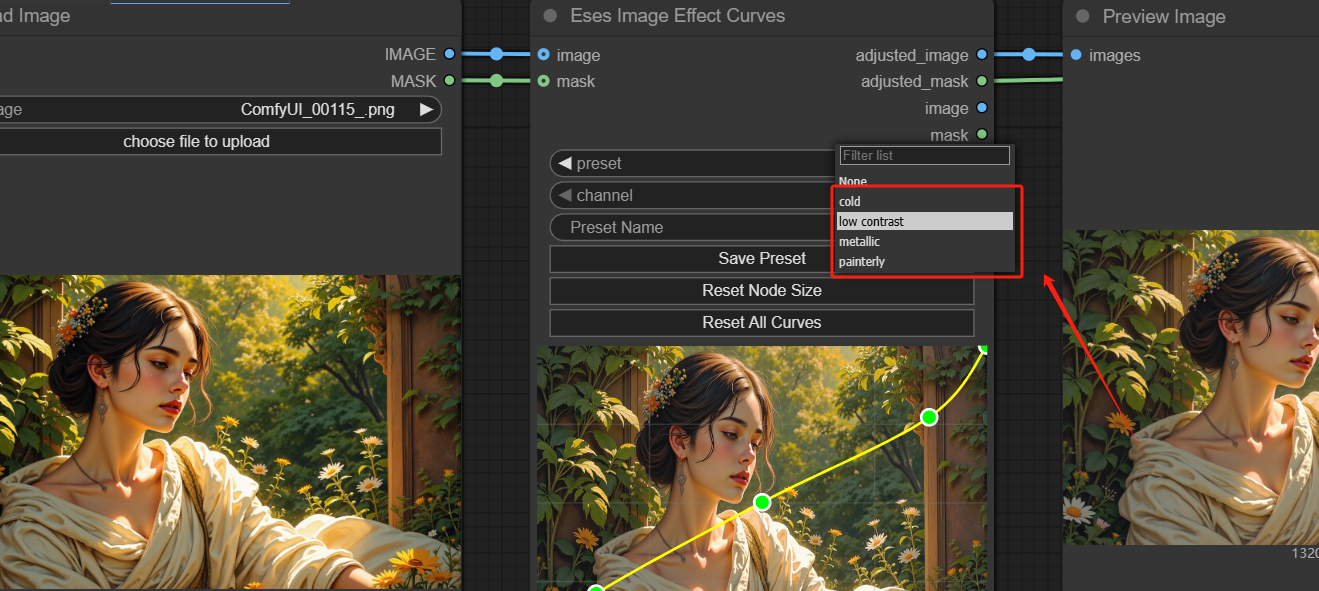
Step 3: Get Image