In the dynamic world of AI art generation, MimicPC stands out as the premier cloud-based platform offering a comprehensive suite of AI creative tools—from ComfyUI with 100+ ready-to-use workflow templates to Facefusion, Stable Diffusion Automatic1111, and more AI applications. However, as creators explore these powerful applications, file management becomes a significant challenge. Artists constantly need to download and upload new models, LoRAs, and embeddings to push creative boundaries, often resulting in duplicated files across different tools. MimicPC's AppShared Storage directly addresses this pain point, offering an elegant solution for streamlined file management across all your AI art applications. Let's explore how this powerful feature can transform your creative process and help you make the most of MimicPC's rich ecosystem.
This guide will walk you through everything you need to know about maximizing efficiency with AppShared Storage while showcasing how this feature can revolutionize your MimicPC experience.
What is AppShared Storage in the MimicPC Ecosystem?
AppShared Storage is a game-changing feature within MimicPC's cloud-based AI art platform that follows the "upload once, use everywhere, manage centrally" philosophy. This innovative approach addresses a common frustration faced by AI artists and creators.
Imagine you've downloaded a cutting-edge Stable Diffusion model that you want to use in both Automatic1111 and ComfyUI workflows. Without AppShared Storage, you'd need to upload that same multi-gigabyte file twice—consuming precious storage space and bandwidth. The problem compounds further when you need to use this model across multiple ComfyUI instances, each running different workflow templates, requiring separate uploads for each new ComfyUI application you open in MimicPC. AppShared Storage solves this problem by creating a central repository where models, LoRAs, embeddings, and other assets can be stored once and seamlessly shared across all your MimicPC applications.
No matter which MimicPC apps you use to make images, videos or audios, your files will be available everywhere without having to upload them multiple times. This means you can use the same model files in all your favorite tools without wasting storage space.
Step-by-Step Guide to Using AppShared Storage in MimicPC
1. Uploading Files to AppShared Storage
Getting your models, LoRAs, and other assets into the shared storage system is simple:
- Access the Storage Manager. Find the storage management card on your MimicPC dashboard and click the "Manage" button to open the AppShared Storage module.

- Upload Your Files. Click "Upload Shared Files" at the top of the interface. Choose your preferred upload method:
- From URL (paste links from Civitai or Hugging Face)
- From Device (browse your computer).

- Select Storage Location. Choose which shared directory should store your file and click "Upload" to start the upload.

- Monitor Upload Progress. Watch the progress indicator in the top-right corner of your screen.
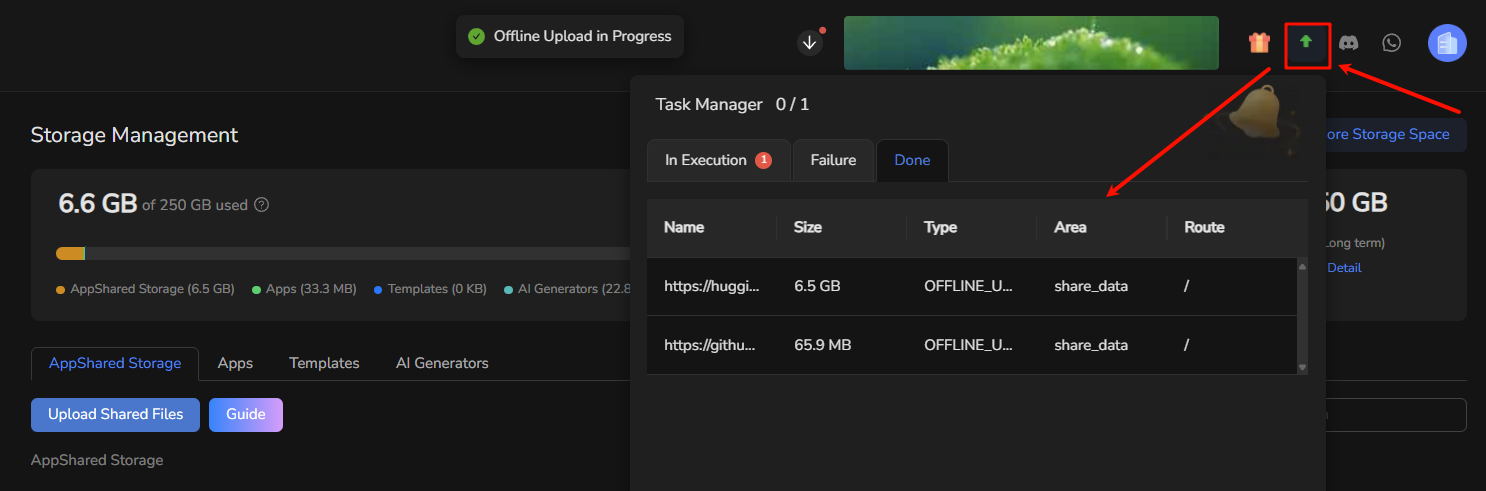
- Verify Upload Completion. Successfully uploaded files appear in your Shared Storage List and are now ready to be shared with any of your MimicPC applications.
2. Sharing Files Across Multiple Applications
Once your file is in shared storage, you can distribute it to any app in your MimicPC environment:
- Locate Your File. Find the file you want to share in the Shared Storage List.
- Initiate Sharing. Click the three-dot menu next to the file and select "Share File Across Your Apps" from the dropdown menu.

- Configure Sharing Settings.
- Pick the apps you want to share with by checking their boxes in the pop-up window.
- Set the target location within each selected app using the dropdown menus.
- Confirm and Complete. Click the "Confirm" button to finalize sharing. The system will make your file available in all selected applications without using duplicate storage.

3. Using Your Shared Files in Applications
Working with shared files in your favorite AI tools is straightforward:
- Launch Your Application. Open any MimicPC app where you've shared your file.
- Navigate to the Correct Directory. Go to the location you specified when sharing the file.
- Use the File Normally. Select and use the shared file just like any other file in the application.
- Troubleshooting Access. If you can't see your shared file, try refreshing or restarting the application.

4. Converting Existing App Files to Shared Resources
Already uploaded a file to a specific app? Convert it to a shared resource:
- Find the Original File. Navigate to the app-specific directory containing your file.
- Initiate Sharing Conversion. Click on the file's action menu and select "Make Shareable" from the options.

- Set Shared Storage Location. Choose which shared directory should store this file in the conversion dialog.
- Complete the Conversion. Click "Confirm" to convert the file. The file will move to shared storage while maintaining its link to the original application.

5. Managing Shared File Access and Permissions
Keep track of which apps are using your shared files and adjust access as needed:
- View Current Sharing Status. In the AppShared Storage List, look for the "Apps Using This File" column.
- Access Detailed Sharing Information. Click on the "Apps Using This File" field for any file to open a side panel showing detailed information.
- Review Access Details. The panel displays all apps with access to this file and their directory locations.
- Revoke Access When Needed. To stop sharing with a specific app, find the app entry in the side panel and click "Stop Sharing" next to that app's name.

- Confirm Changes. After revoking access, the "Apps Using This File" counter will update and the app will no longer have access to that shared file.
By following these straightforward steps, you'll master MimicPC's AppShared Storage system and enjoy a more efficient, organized creative workflow across all your AI art applications.
Why AppShared Storage is a Game-Changer for MimicPC Users
The benefits of implementing AppShared Storage in your MimicPC workflow are substantial:
Time Efficiency:
Upload models, LoRAs, embeddings, and other assets just once instead of repeatedly for each application. What used to take hours of duplicate uploading can now be accomplished in minutes, letting you focus on creation rather than file management.
Storage Optimization:
Eliminate redundant copies of large model files that would otherwise consume your valuable MimicPC storage allocation. A single 4GB checkpoint can be shared across all compatible applications instead of occupying 20GB+ across multiple tools.
Centralized Management:
Control all your shared resources from one intuitive dashboard. Track which files are being used by which applications, manage access permissions, and organize your asset library with powerful filtering and search capabilities.
Enhanced Creativity:
Seamlessly transition between beginner-friendly image generators and professional tools like ComfyUI without painful file transfer processes. Start a project in a simple interface and continue refining it in advanced applications without missing a beat.
Version Control:
Maintain a single source of truth for each asset while distributing it to multiple applications. When you update a shared file, all connected applications automatically receive the latest version without manual intervention.
Cross-Application Projects:
Build complex creative pipelines that leverage the strengths of multiple AI tools while working with a consistent set of resources. Generate base images in one application, edit them in another, and apply final touches in a third—all using the same underlying models and embeddings.
Conclusion
AppShared Storage represents a smarter approach to resource management across MimicPC's comprehensive suite of AI art applications. By implementing this "upload once, use everywhere" solution, you'll spend less time on file management and more time creating stunning AI-generated images and videos.
Whether you're a beginner using MimicPC's user-friendly generators or a professional leveraging the platform's advanced tools like ComfyUI, AppShared Storage helps you maintain an organized, efficient creative environment in the cloud.
Start using AppShared Storage today and experience the satisfaction of a more streamlined, efficient workflow where your valuable AI models and assets are always available right where you need them.
