As one of the biggest names in the AI art space, OpenArt has earned its reputation as a powerful and accessible platform. Today, we're conducting a deep-dive OpenArt AI review to see if it truly lives up to its promise as the ultimate all-in-one creative suite. On the surface, it offers an impressive array of tools—from image generation with over 100 models to consistent characters and AI video.
However, our in-depth analysis uncovered a significant shift away from a key feature that power users depend on. This change creates a critical gap for anyone seeking full control over their creative workflows. In this review, we'll break down everything OpenArt excels at, pinpoint exactly what's missing, and introduce the ideal solution to complete your AI toolkit.
The OpenArt Deep Dive: A Feature-by-Feature Breakdown
OpenArt is a massive platform with a wide array of features. To give you a clear picture, we’ve broken down each component based on its function and our hands-on testing, reflecting what a real user will encounter.
1. Create Hub: The Core Image Generation Engine
This is the primary workspace for generating images and serves as the foundation of the OpenArt platform.
- Model Selection: You can choose from a massive library of over 109 models. This includes popular models like FLUX dev, GPT Image, and a huge variety of popular community models from Civitai, such as Juggernaut XL and various anime styles.
- Credit System: The number of credits used for a generation varies depending on the specific model you select.
- Generation Modes: It defaults to text-to-image, but provides a clear option for image-to-image generation.
- Advanced Controls: You have access to detailed settings to fine-tune your results, including the steps, seed, upscale, and more.
The Create Hub is undoubtedly one of OpenArt's biggest strengths. The sheer variety of models is exceptional, giving users incredible creative flexibility right from the start. It’s powerful for both beginners and advanced users.
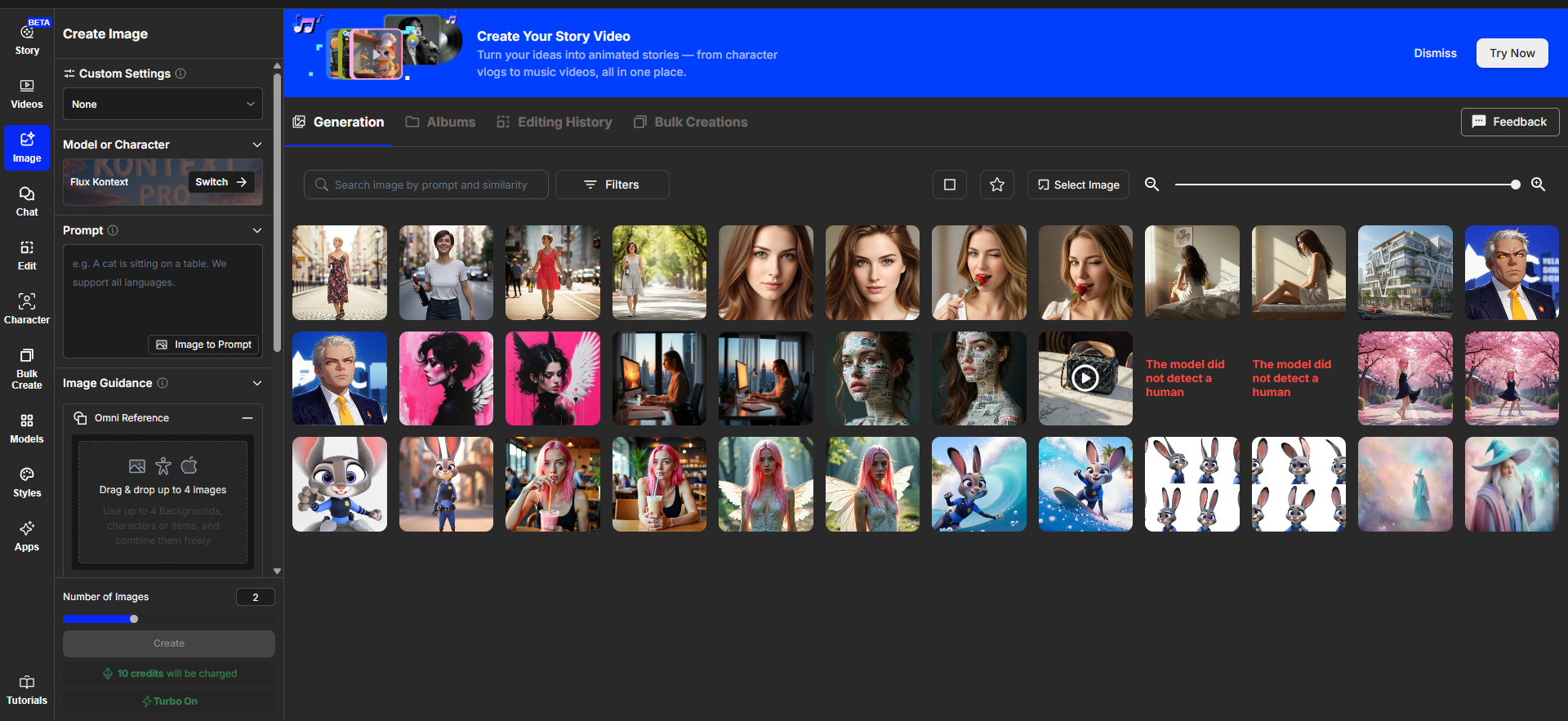
2. Characters: For Consistent Character Creation
This feature is designed to solve one of the biggest challenges in AI art: maintaining a character's appearance across multiple images.
- Creation Methods: You can create a character in three ways: by writing a text description, uploading a single reference photo, or uploading a set of 4+ photos for better accuracy. The training process takes about 10 minutes and costs 1000 credits.
- Pre-made Characters: OpenArt provides a library of over 120 official characters you can use instantly, which includes many famous IP characters like SpongeBob, Naruto, and Disney's Judy Hopps.
- Generation with Your Character: Once a character is ready, you can generate images in four ways:
- Templates: Use pre-made templates for simple scenes and poses.
- Text-to-Image / Image-to-Image: The standard generation process, but with your character locked in.
- OpenPose Editor: A tool to directly manipulate the character's pose using a skeleton, which also includes common pose templates.
- Scene Compositing: An option to place your character into an existing background photo.
The concept is a game-changer for storytellers. However, the execution of its advanced features is unreliable. Our testing found the OpenPose controls were not very precise, and the scene compositing feature often produced bizarre, buggy results, such as characters with strange poses or even three legs.
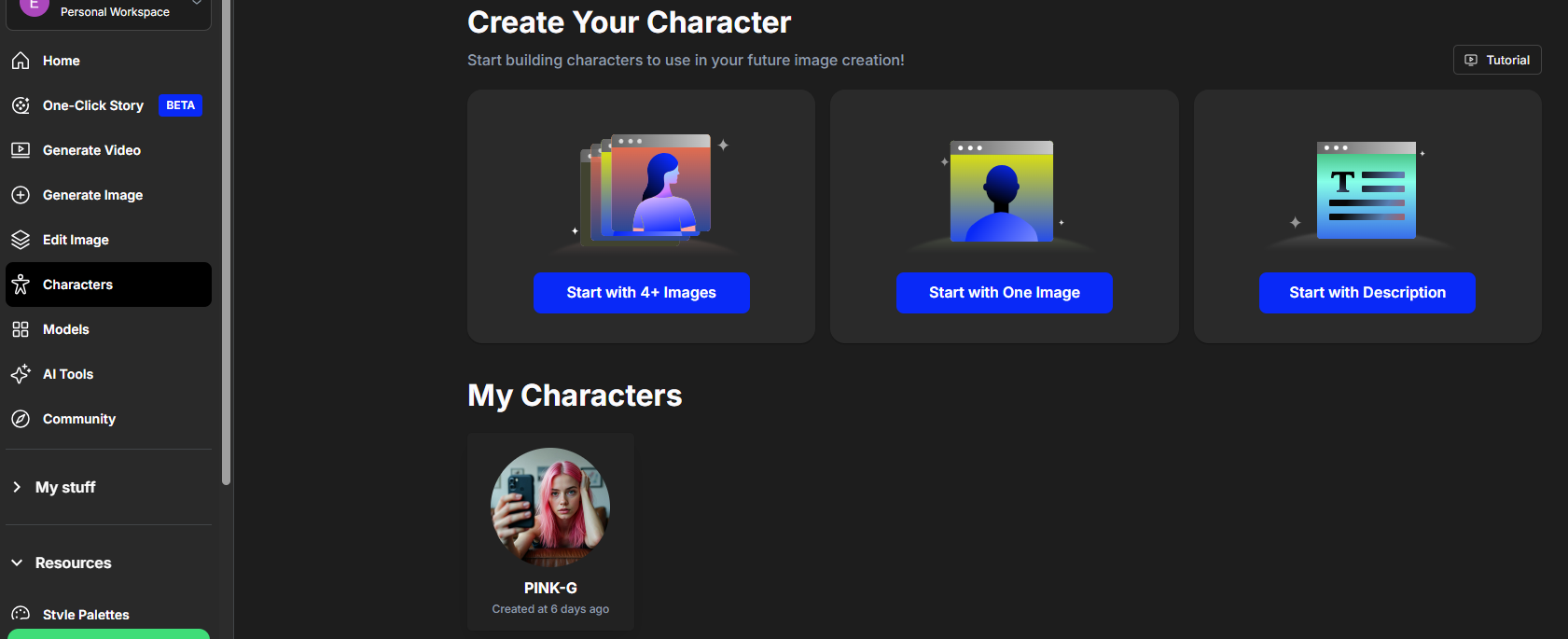

3. Videos: A Multi-Model Video Generation Hub
OpenArt integrates a suite of powerful video tools, positioning itself as a serious contender for AI video production.
- Model Integration: It provides access to over 12 popular video generation models in one place.
- Key Features: All modes support automatic sound generation and text-to-speech with accurate lip-syncing. You can also set video duration (e.g., 5 or 10 seconds), quality, and add negative prompts.
- Generation Modes:
- Text-to-Video: Create a video from a written prompt.
- Image-to-Video: Animate a single static image.
- Multi-Photo-to-Video: Uses the Kling 1.6 model to attempt to create a single video from several images.
- Audio Mode: Add your own audio track to a video for lip-syncing, or generate a voiceover or background audio from text.
The feature set, especially the integrated lip-sync and sound generation, is very impressive. However, the more ambitious modes are not yet fully baked. We found the multi-photo-to-video mode was not very intelligent, failing to detect characters in the uploaded photos and producing results that lacked character consistency.
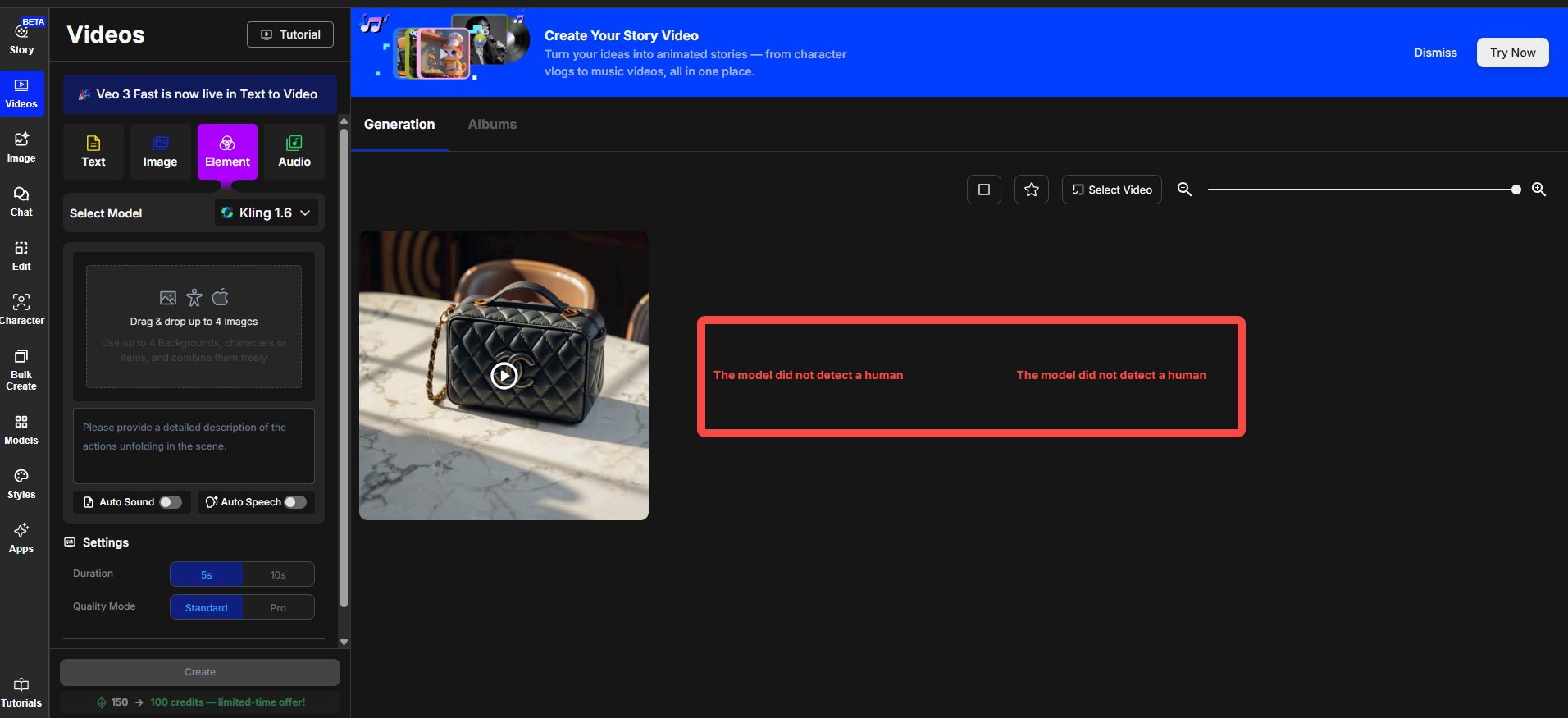
4. Edit Image: The Advanced Editing Canvas
This feature is OpenArt's version of a Photoshop-like workspace for fine-grained control over images.
- Core Functionality: It operates as a layer-based canvas, similar to professional image editing software or tools like InvokeAI.
- Tooling: It includes over 10 distinct functions for tasks like inpainting, outpainting, background removal, and more.
For advanced users, the Edit canvas is a powerful tool that offers a high degree of control. However, it is absolutely not beginner-friendly and has a steep learning curve that will likely intimidate new users.
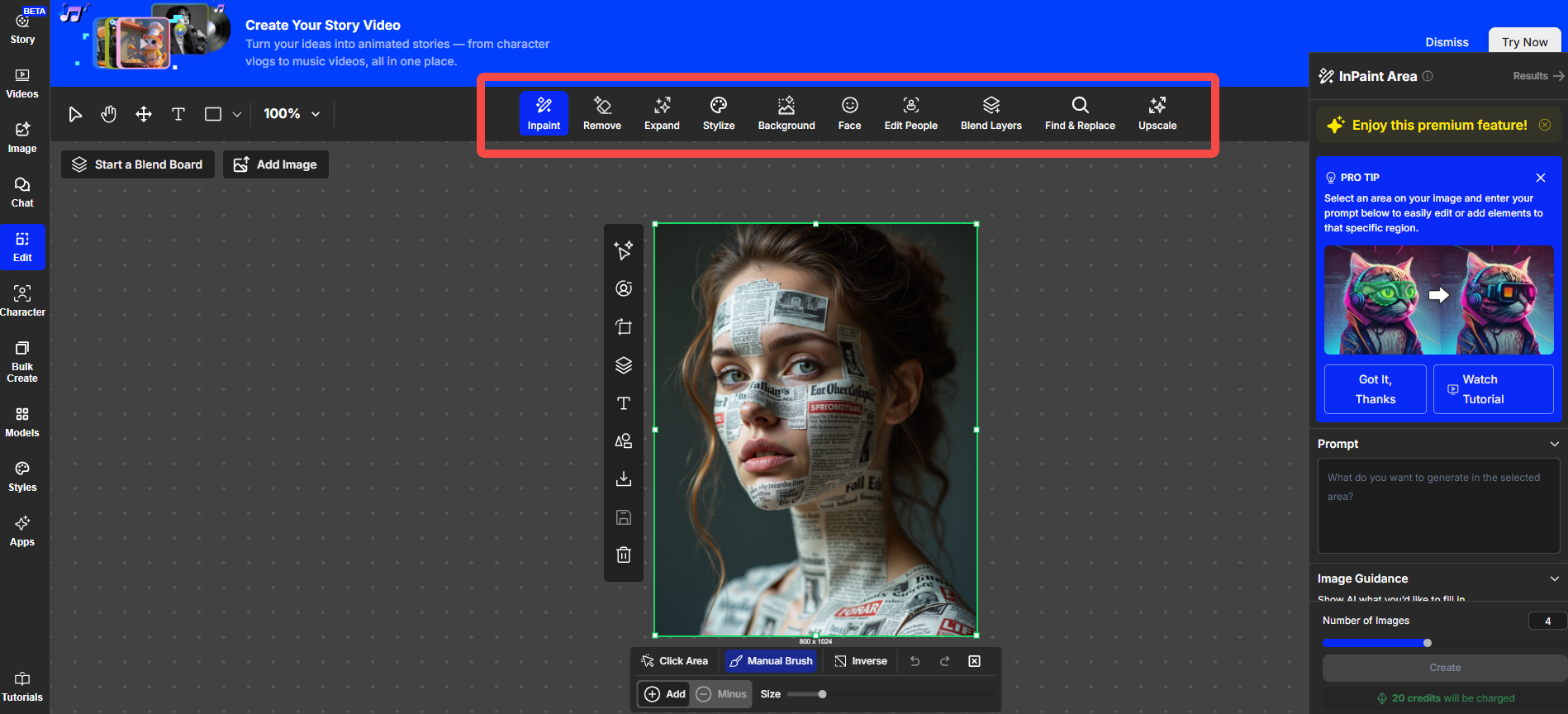
5. Chat: Conversational Image Generation
This mode offers a different approach to creation, allowing you to generate images through a conversation with an AI.
- Model Integration: It is powered by popular LLMs, including FLUX Kontext, GPT, and Gemini.
- Style Presets: To make it easier, it provides over 40 pre-made character and style prompts (including styles like Pop Mart and Pixar) that you can select to guide the generation.
The idea is interesting, but the execution is flawed. The Chat mode appears to have no memory of the conversation or previous uploads. For example, after uploading a photo of a cat, we then uploaded a photo of a person and asked it to create a selfie of the two together. The AI was unable to reference the first image, making complex, multi-step creations impossible.
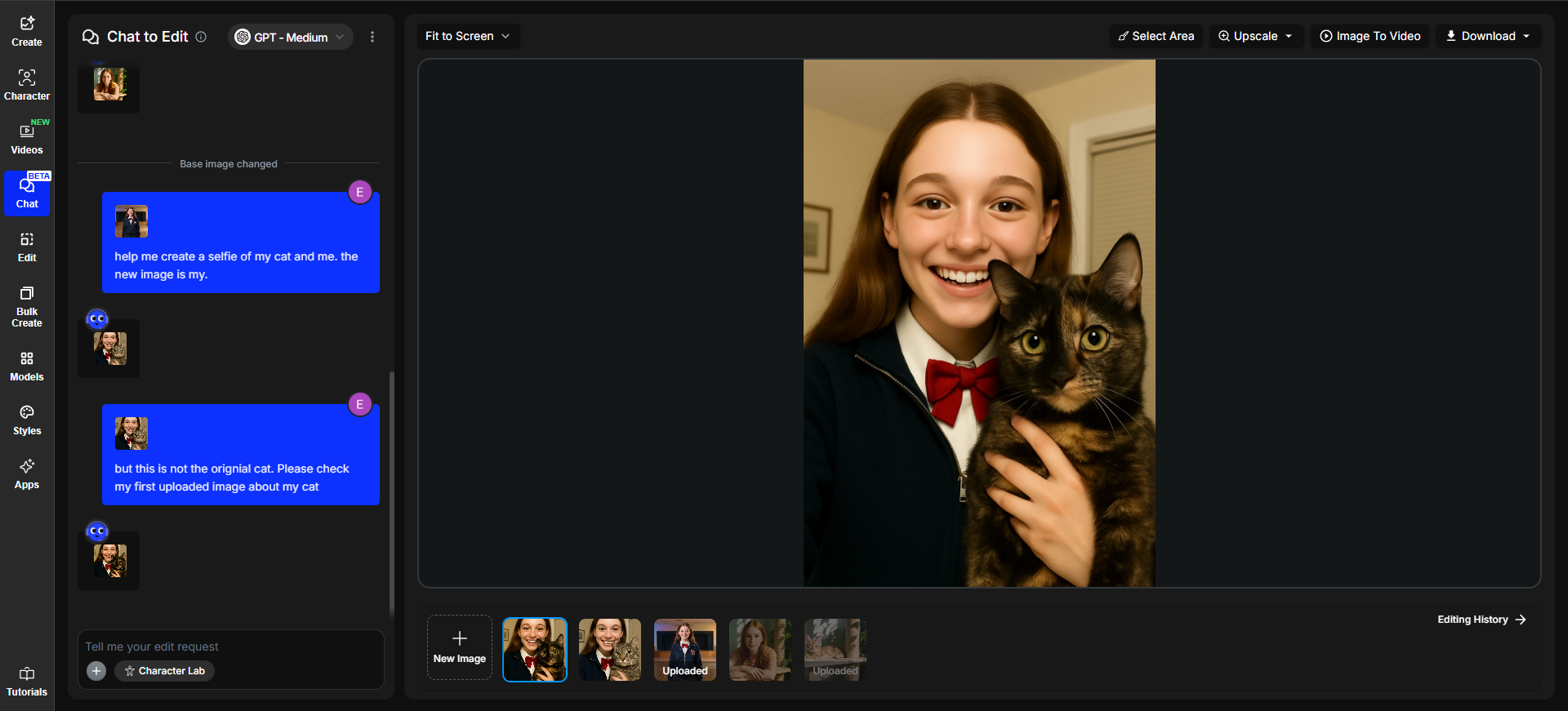
6. Model Training: Custom LoRA Creation
This section provides a user-friendly interface for creating your own custom models.
- Training Types: You can train a model for a specific Style, Object (e.g., a product), or Person.
- Smart Redirection: If you choose to train a person/character, the platform intelligently redirects you to the more specialized "Characters" workflow, but you can still train it within this section.
This is a well-designed feature that simplifies the complex process of LoRA training, making it accessible to a broader range of users who want to create a unique aesthetic or product showcase.
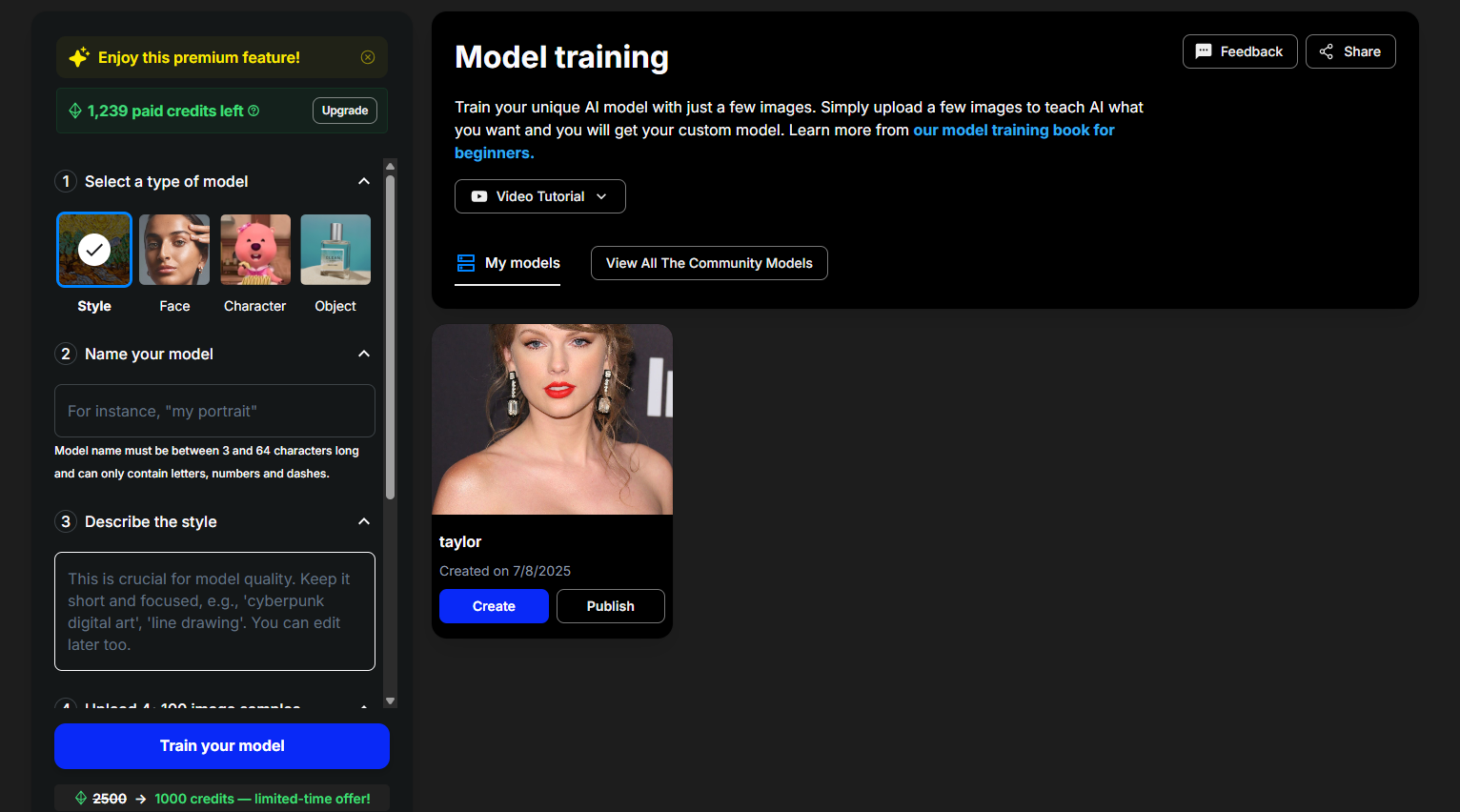
7. AI Apps: One-Click Creative Workflows
AI Apps are OpenArt's primary tool for attracting new users and simplifying the creative process. They package complex AI workflows into simple, easy-to-use, standalone pages, allowing users with no technical background to achieve impressive results instantly.
- Tags & Navigation: The module's main page features four distinct category tags. The "Video" and "Image Editing" tags function as smart shortcuts, redirecting users to the main video generation module and image editing canvas. The true standalone, packaged applications are consolidated under the "Creative Concepts" and "Utility" tags.
- Core Example (AI Filters): This is the module's most representative function. It employs a clever user growth strategy: a viral tool like the "Ghibli Style Filter" gets its own landing page to draw users in. Once they click through, they land on a unified page featuring 109 different style filters. This exposes them to the platform's full potential and increases user stickiness.
- App Portfolio: In addition to AI Filters, this module includes a variety of other useful, pre-packaged tools like Sketch to Image, Image Blender, AI Sticker Generator, Remove Watermark, and AI QR Code.
The AI Apps module is a brilliant strategy for user acquisition and engagement. It lowers the barrier to entry by hiding complexity behind a simple interface, effectively showcasing the platform's power and encouraging exploration.
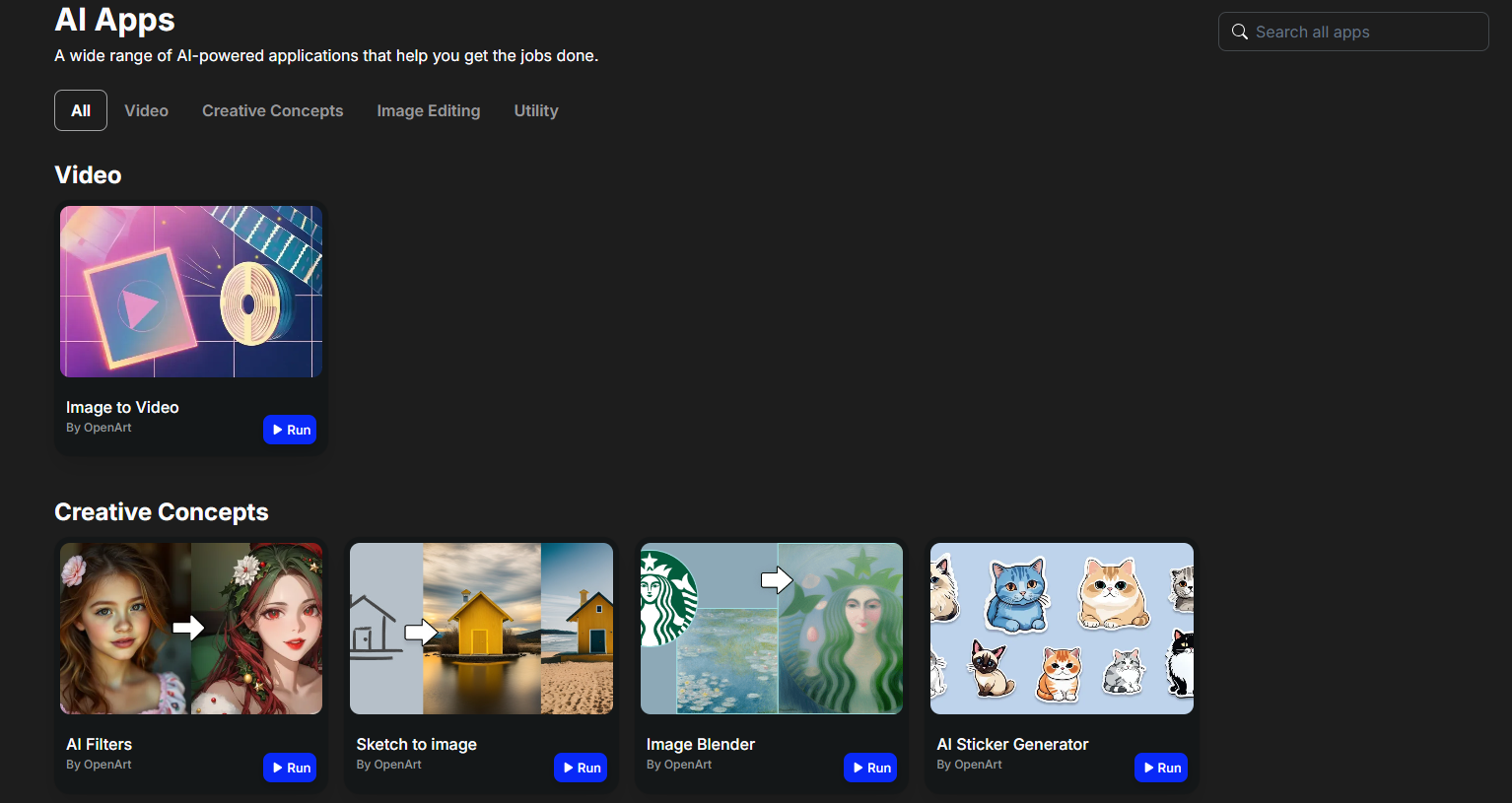
8. One-Click Story: Automated Video Narrative Generation
This is a separate, highly advanced feature that represents a major leap in automated content creation. It aims to generate entire narrative videos from minimal user input, handling everything from scripting to final editing.
- Functional Modes: Users can choose from three powerful modes:
- Character Vlog: Select an official character or one you've created, provide a simple prompt (e.g., "a character exploring Kyoto"), and the AI generates a complete vlog.
- Music Video (MV): Upload your own music track, and the AI will create a fitting music video for it.
- Explainer Video: Import a text script, and the AI will produce a fully animated explainer video to match.
- Backend Workflow Breakdown: We tested the Character Vlog feature and observed its intelligent, multi-step process: First, the AI writes a simple story script and generates a series of photos that match the script while ensuring perfect character consistency. Next, it uses an advanced model like Kling 2.1 to transform these static images into dynamic video clips. Finally, the system automatically adds background music and edits all the clips into a finished video.
OpenArt Story section is a genuinely innovative and powerful feature. It delivers on the promise of "zero-effort" video creation by automating the entire production pipeline. While the AI-generated storylines can sometimes be overly simple or illogical, the technical execution is seamless and represents the future of accessible content creation.
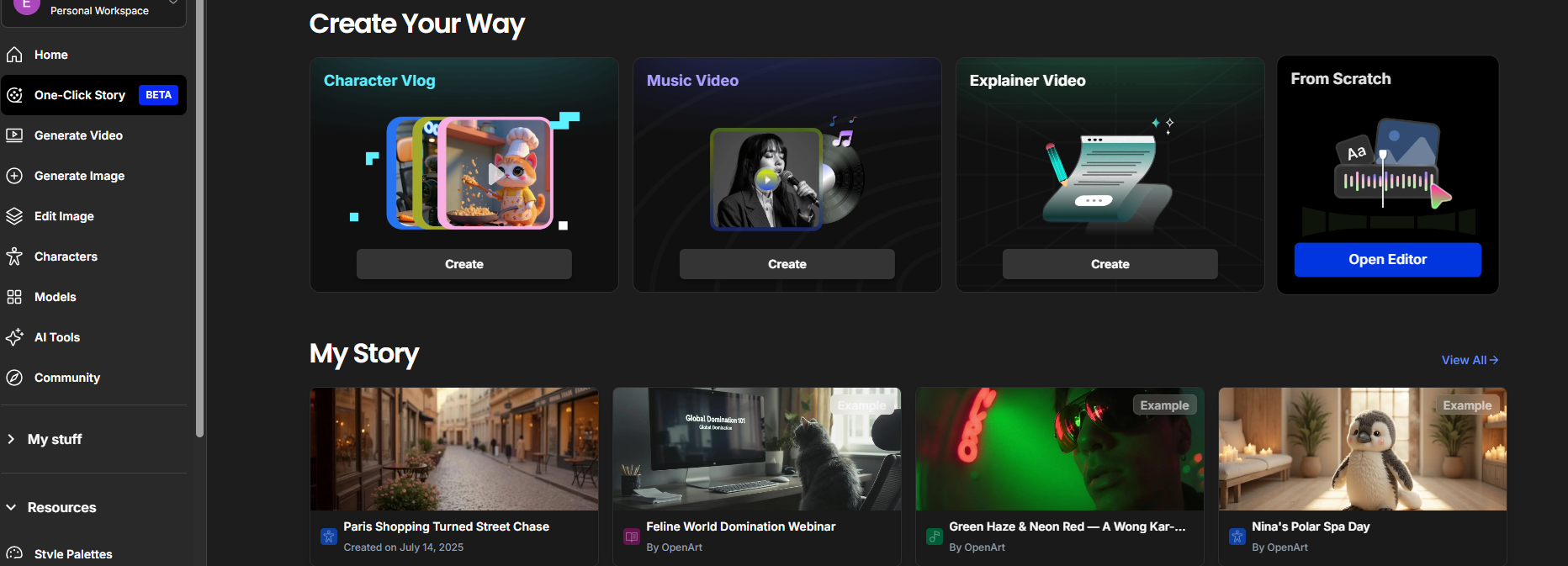
Community Ecosystem: Models and Discovery
Beyond the creation tools, OpenArt has built a strong ecosystem for discovery and inspiration.
- Model Library: This section showcases the 109+ official own models. Each model has a gallery of user-created images, and you can click on any image to see the exact parameters and remix it instantly.
- User-Uploaded Models: The community can also upload their own trained LoRA models. These are presented with showcases, and you can jump directly into the "Create" page to use them.
- Community Feed (Discovery): This is a social feed of user-created images. Every image is a learning opportunity, as they all include full parameters and can be remixed with a single click.
The community and discovery features are a major strength of OpenArt. They create a virtuous cycle of inspiration and creation, allowing users to constantly learn from each other and easily replicate or build upon interesting results. This makes the platform feel alive and constantly evolving.
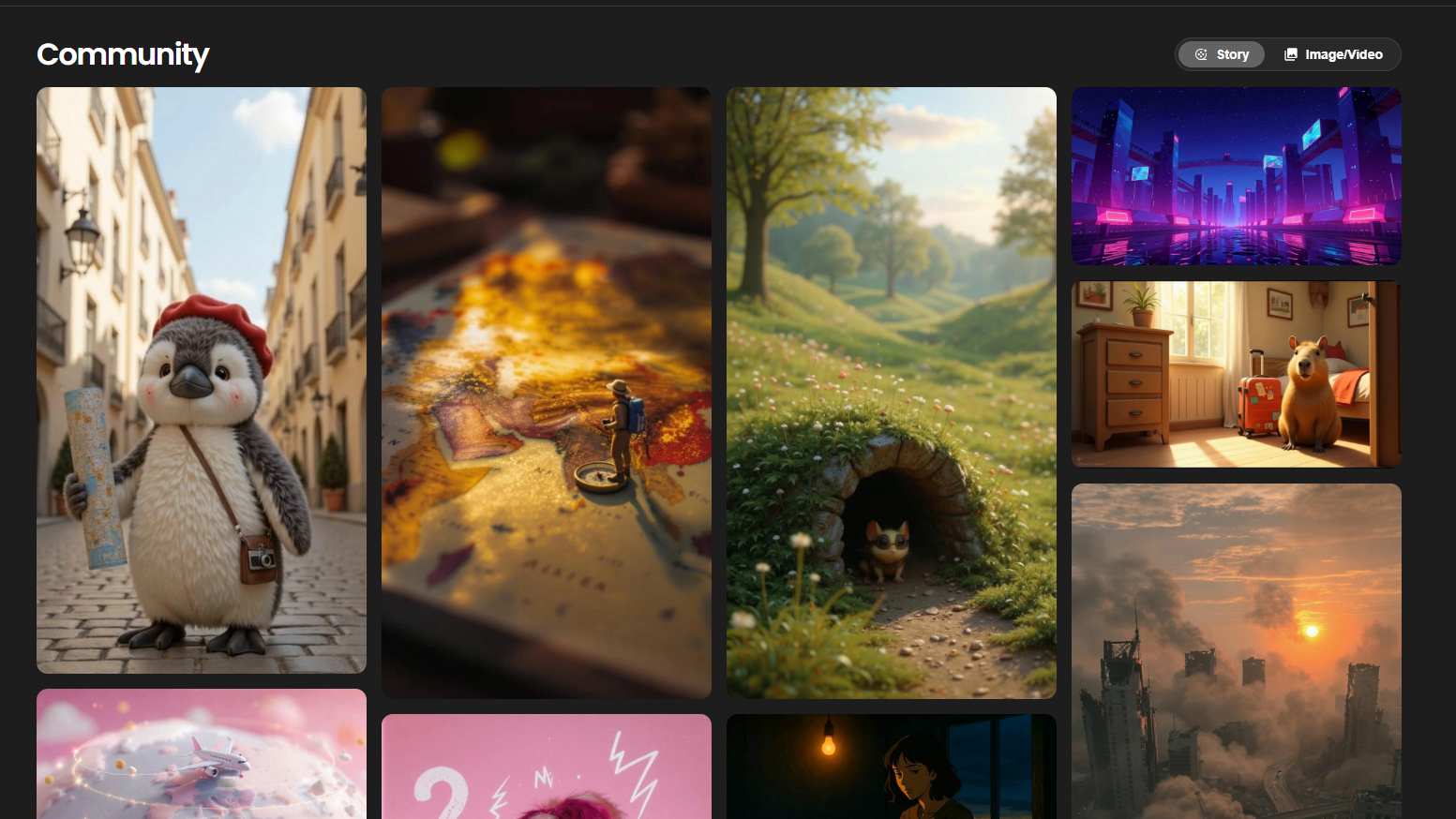
What Happened to ComfyUI on OpenArt?
Many people loved using OpenArt for its powerful ComfyUI features. But a big change has happened, and it’s important to understand what's different now.
The Gap Left by OpenArt's Shift Away from ComfyUI
A significant change has occurred on OpenArt: the platform has effectively removed its integrated ComfyUI cloud execution feature. The "Workflows" section, which was once a major draw for advanced users wanting to run complex node-based workflows with a single click online, has been converted into a simple resource hub. Now, it only serves as a place to view and download the workflow .json files. You can no longer run them directly on the platform.
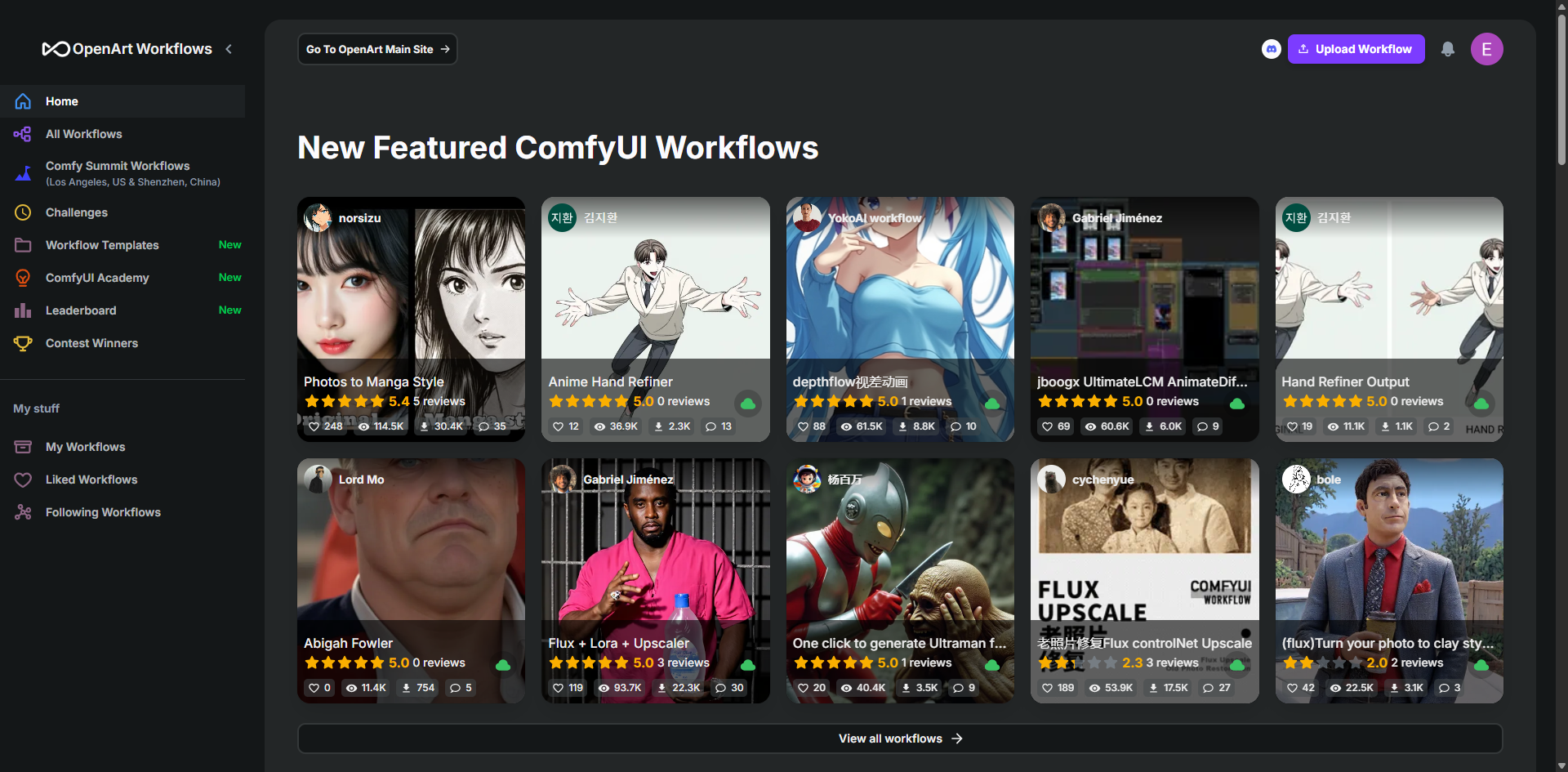 This shift is particularly unfriendly to a dedicated community of creators: those who want the deep control and customizability of ComfyUI but relied on OpenArt to avoid the technical headaches and hardware costs of a local setup. To use these workflows now, a person needs a powerful local GPU, the skills to manage complex software installations, and the time for troubleshooting. This creates a clear gap in the market for a user-friendly, cloud-based solution. This is precisely where a new platform, MimicPC, comes in.
This shift is particularly unfriendly to a dedicated community of creators: those who want the deep control and customizability of ComfyUI but relied on OpenArt to avoid the technical headaches and hardware costs of a local setup. To use these workflows now, a person needs a powerful local GPU, the skills to manage complex software installations, and the time for troubleshooting. This creates a clear gap in the market for a user-friendly, cloud-based solution. This is precisely where a new platform, MimicPC, comes in.
OpenArt Alternative: Cloud-Based ComfyUI with MimicPC
What is MimicPC?
MimicPC is a cloud-based platform that gives you a powerful, pre-configured AI workstation directly in your browser. It is designed specifically to run complex applications like ComfyUI, FaceFusion Face Swap, and others with a one-click setup, eliminating the need for any local installation or technical configuration. This approach makes advanced AI tools accessible to anyone, regardless of their hardware or technical skill level.
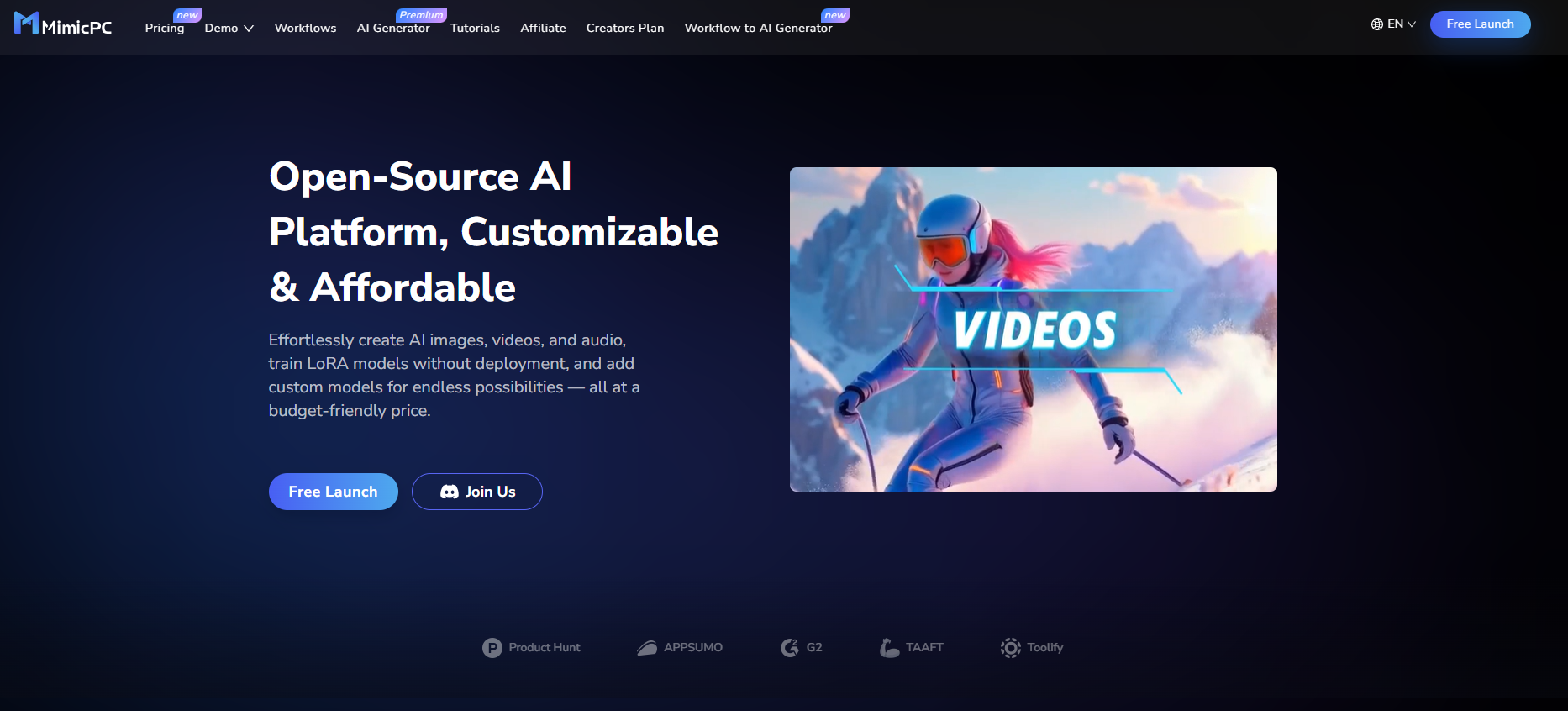
How it Fills the Gap
MimicPC directly solves the pain points created by the removal of cloud execution for ComfyUI workflows.
- No Powerful Hardware Needed: All processing is done on MimicPC's high-end cloud GPUs, which include options like the L4•A10 and L40S, with even more powerful configurations available. This means you can run the most demanding workflows from any device with a web browser, without needing to own an expensive local graphics card.
- Ready-to-Use Workflows: The platform offers a library of over 100 ready-to-run ComfyUI workflows, covering everything from video generation and image editing to upscaling and inpainting. Each workflow comes with all the necessary models and custom nodes pre-configured, so you can start generating immediately without the hassle of downloading components or troubleshooting errors.
- Zero Setup: MimicPC's core promise is a zero-setup experience. There is no need to install Python, manage complex dependencies, or manually download models. Users can launch a fully functional ComfyUI environment with a single click and be ready to create in minutes.
- Full Customization: Unlike simplified AI generators, MimicPC provides the complete, node-based ComfyUI interface. This gives power users the ultimate flexibility and control to modify existing workflows or build entirely new, complex pipelines from scratch, just as they would in a local installation.
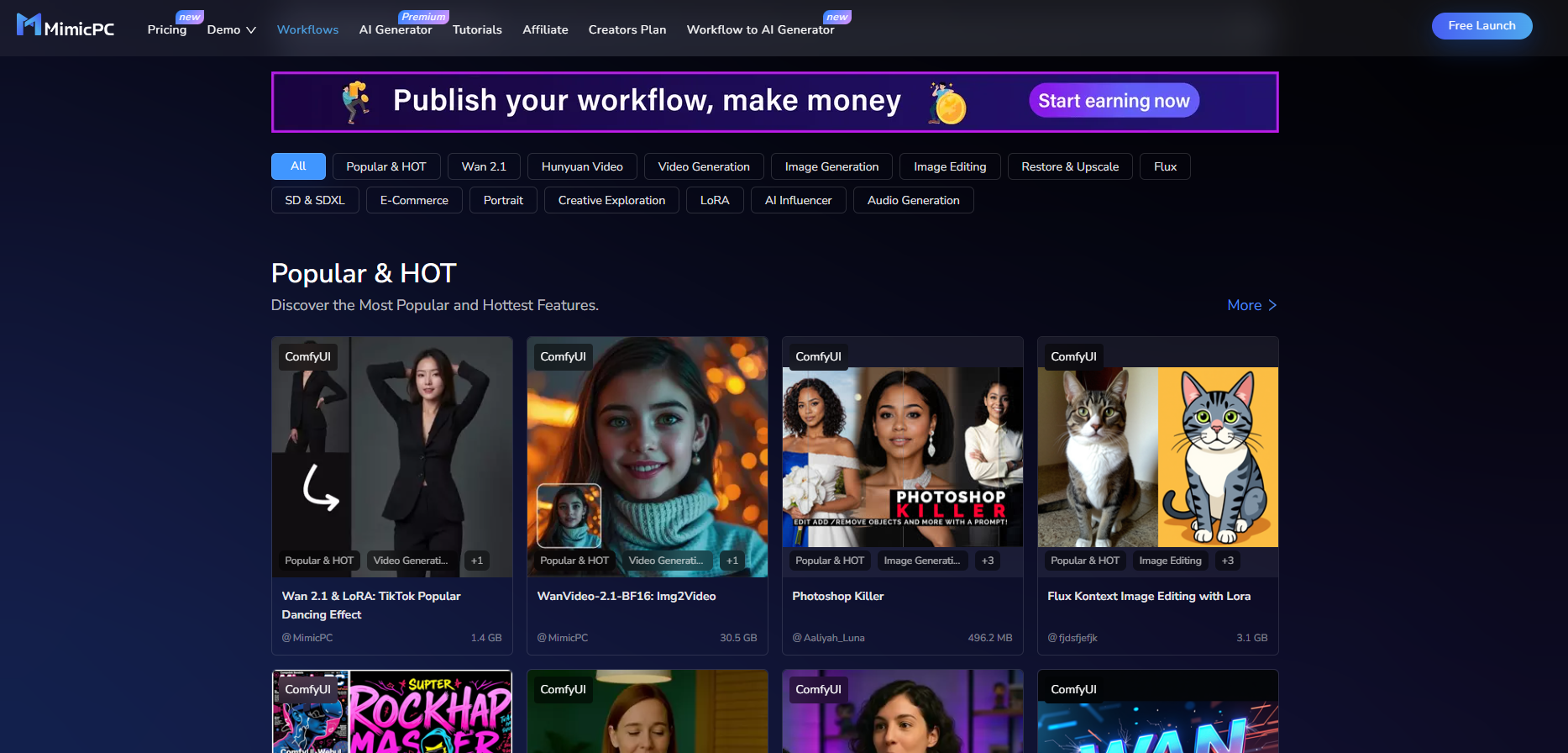
Head-to-Head: OpenArt AI vs. MimicPC
Feature | OpenArt AI | MimicPC |
Primary Goal | All-in-one creative suite for ease of use. | Specialized platform for running complex AI apps in the cloud. |
Target User | Beginners, Marketers, Hobbyists, General Creators. | Power Users, AI Artists, Beginners, AI Art Enthusiasts, Professional Creators. |
ComfyUI Support | Resource hub to download workflow files for local use only. | Run complex ComfyUI workflows instantly in the cloud. |
AI Generators | Focuses on easy-to-use photo effects and utilities through its "AI Apps" (e.g., AI Filters, Sketch to Image). | Offers a wide range of easy-to-use AI generators with both photo effects (like Ghibli Style) and playful video effects (like AI Kiss). |
Flexibility | High within its defined set of tools. | Maximum. Full access to the node-based ComfyUI interface for ultimate control. |
Pricing | Free tier available. Paid plans start at $12/month for more credits and features. | Free tier available. Paid plans are pay-as-you-go, starting from $0.25/hour depending on the GPU power selected. |
Ease of Use | Extremely high. Very user-friendly and guided interface. | Moderate. Simplifies the setup process, but using ComfyUI itself requires a learning curve. |
Choosing the Right AI Art Generator for the Job
In essence, the choice between OpenArt and MimicPC comes down to your specific goals and technical comfort level.
OpenArt excels as a polished, user-friendly suite for creators who prioritize speed and simplicity. It’s the perfect choice for generating high-quality images with pre-built tools without getting bogged down in technical details.
MimicPC, on the other hand, is the clear successor for the power users who were drawn to OpenArt's original ComfyUI integration. It caters to those who want complete control over the creative process, offering the full, uncompromised power of ComfyUI and other advanced applications without the need for expensive local hardware.
If your goal is quick, beautiful results from a simple interface, OpenArt is your platform. If your goal is to build, customize, and run complex workflows with ultimate flexibility, then MimicPC is the solution built for you.
Conclusion: The Evolving Landscape of AI Art Creation
The world of AI-generated art is evolving at a breathtaking pace. As platforms grow and change, the tools available to creators are becoming more specialized, catering to different needs and workflows. The recent shift in OpenArt's strategy and the emergence of powerful cloud platforms like MimicPC highlight a key trend: a fork in the road between ultimate simplicity and ultimate control. This evolution is fantastic news for the entire digital art community, as it means more tailored solutions are becoming available for every type of creator.
We've seen that OpenArt remains a formidable tool for those who value a polished, straightforward experience to produce stunning visuals quickly. It has doubled down on being an accessible gateway for artists and hobbyists to leverage AI without a steep learning curve. In contrast, the space it vacated—cloud-based, complex workflow execution—has been masterfully filled by MimicPC, which provides the raw, unadulterated power of applications like ComfyUI directly in the cloud.
Ultimately, the best tool is the one that aligns with your creative vision. However, for the power users, the technical artists, and anyone who wants to dive deep into the limitless potential of node-based creation without hardware limitations—if you're a pro or want to use ComfyUI online with full control, you should definitely try MimicPC!
