The single biggest giveaway of an AI-generated face is the skin. It's always too perfect, too smooth—a waxy, plastic texture that completely lacks the pores, subtle blemishes, and fine details that define a truly realistic face. No matter how perfect your composition or lighting is, this fake skin instantly throws your image into the uncanny valley.
Let's be clear: this is not a failure of your prompting skills. It's the core limitation of most standard AI image generator models; they're built for general image cohesion, not the microscopic detail required for a believable realistic skin texture.
This guide provides the definitive fix. We will show you how to move beyond generic tools and use the professional workflow that turns fake, plastic-looking portraits into photorealistic masterpieces: the Ultra-Realistic Human Skin workflow on MimicPC.
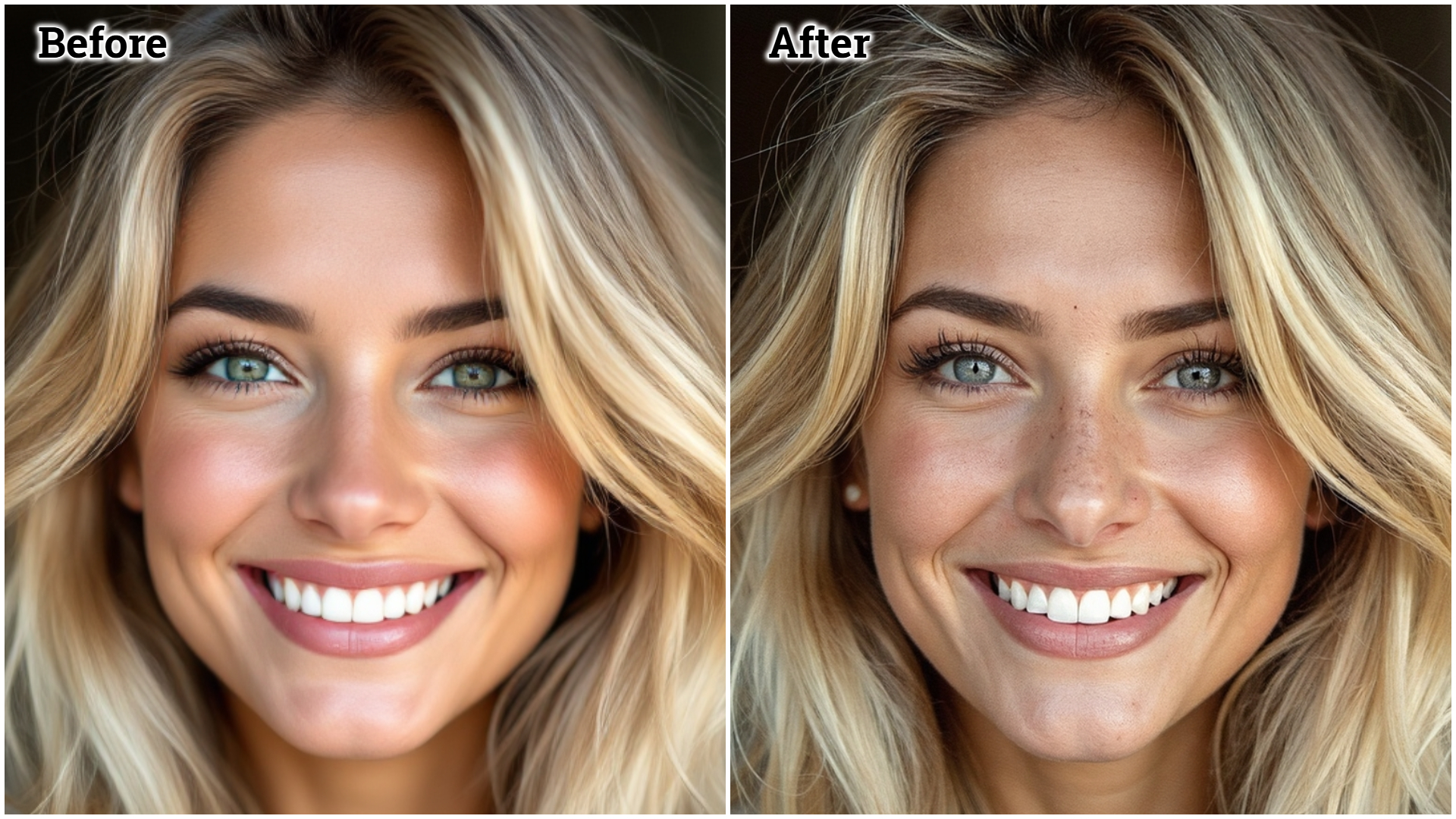
Why AI Skin Looks Fake & How to Fix It
The reason you can't prompt your way to a perfectly realistic face isn't your fault; it's a fundamental limitation in how most AI models are designed. Understanding this flaw is the first step to overcoming it.
The "Averaging" Problem: Why Standard AI Skin Looks Fake
Standard AI image generators learn from analyzing millions of photographs. To create a "new" face, they essentially average out the features they've seen. This process is excellent for creating a structurally sound face but terrible for creating a realistic skin texture.
The AI smooths out the very "imperfections" that make skin look real, resulting in that fake, plastic look. It consistently fails to replicate crucial micro-details like:
- Pore Distribution: The random, non-uniform pattern of pores across different areas of the face.
- Specular Variation: The subtle way light reflects differently off oily and dry patches of skin.
- Vellus Hairs: The nearly invisible "peach fuzz" that covers human skin.
- Subsurface Scattering: The effect of light penetrating the top layer of skin, giving it a soft, translucent glow instead of looking like hard plastic.
No matter how clever your prompt is, you are fighting against the model's core programming, which is designed to ignore these chaotic, biological details.
The Solution: Stop Generating Detail, Start Enhancing It
The most effective digital artists don't fight their tools. They stop trying to force a realistic AI-generated face out of a general model. Instead, they adopt a far more powerful and reliable two-step enhancement workflow:
- Generate the AI Portrait: Your first step is to generate a high-quality portrait photo. Use a powerful tool for this, like Midjourney, Stable Diffusion, or even MimicPC's own Realistic AI Image Generator. At this stage, focus entirely on the big picture: the character's likeness, the composition, and the lighting. Accept that the skin will likely look flat or artificial—you are building the foundation, not the finished product.
- Enhance for Ultimate Realism: Take that generated portrait and process it through a specialized tool built to fix this exact problem. The definitive professional solution is the Supir-Flux Ultra-Realistic Human Skin workflow on MimicPC. This isn't a simple filter; its sole purpose is to analyze the face and intelligently reconstruct the skin from the ground up, adding all the missing micro-details—the pores, the specular variation, the vellus hairs—that the original generator left out.
What Makes the MimicPC Skin Workflow Superior?
The Supir-Flux Ultra-Realistic Human Skin workflow on MimicPC is not a simple "realistic filter" or a one-click upscaler. It is a professional-grade enhancement engine designed specifically to add biological realism back into a generated image. Its power comes from a few key features:
- Intelligent Skin Analysis: The workflow doesn't just sharpen the image. It first identifies the face and analyzes the existing skin surfaces. It then intelligently reconstructs the skin texture, adding a natural and varied pattern of pores and fine lines that match the contours of the face.
- High-Frequency Detail Injection: The workflow injects micro-details that standard generators are programmed to ignore. This includes everything from the subtle texture of vellus hairs ("peach fuzz") to the complex way light scatters just beneath the skin's surface (subsurface scattering), which is what separates a plastic look from a living one.
- Control Over Realism: Unlike automatic filters, the MimicPC workflow gives you control. You can adjust the intensity of the skin detail, allowing you to dial in the exact level of realism you need, from a subtly enhanced portrait to a gritty, hyper-realistic character study.
- Preservation of Identity: Most importantly, it accomplishes all of this without altering the underlying facial structure or identity of your generated character. The person remains the same; only their skin is transformed from an artificial surface into a believable, living texture.
This shift in thinking—from trying to generate a perfect image in one step to enhancing a good image with a specialized workflow like MimicPC's Realistic Human Skin workflow—is the professional's secret to finally conquering the uncanny valley and creating a truly AI-realistic face.
Experience the Realistic Human Skin workflow on MimicPC now and witness the stunning transformation from plastic to photorealistic with your own eyes.
How to Use the MimicPC to Generate a Realistic AI Skin/AI Face
Transforming your AI portrait from artificial to authentic is a straightforward process. Follow these three steps in the MimicPC workflow to achieve stunningly realistic skin.
Step 1: Upload Your AI Portrait
Begin by uploading the AI-generated portrait you want to enhance.
Tip: For the best results, ensure the character's face occupies at least one-third of the total image canvas. This gives the workflow a large, clear area to analyze and reconstruct the skin texture with maximum detail.
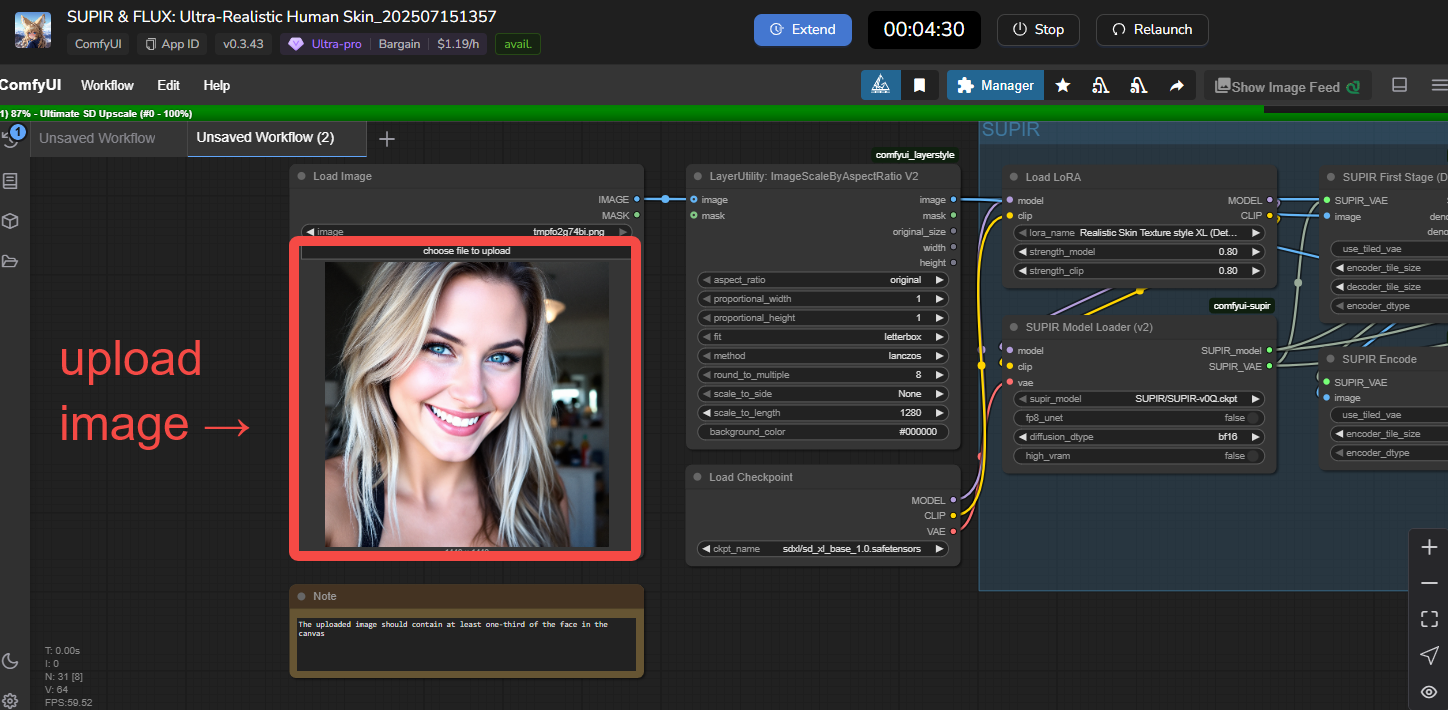
Step 2: Set the Correct Gender
Navigate to the FLUX section of the workflow and find the node labeled CLIPTextEncodeFlux. In the text field, you only need to edit the gender of your subject.
Simply use "1man" for a male character or "1woman“ for a female. The other text in the node are essential trigger words for the effect—do not change them.
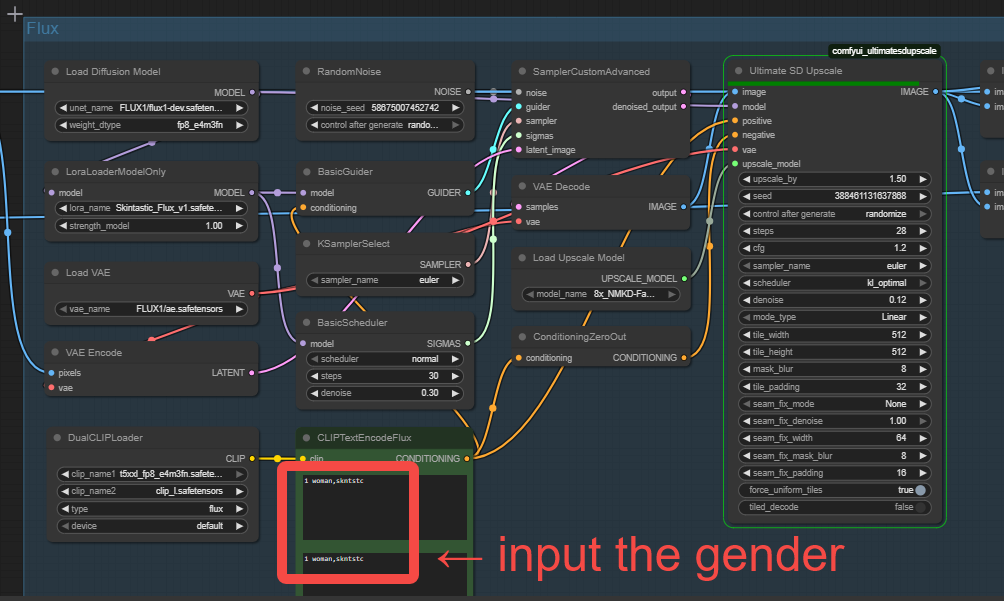
Step 3: Run the Workflow
With your image uploaded and the prompt corrected, simply click the "Run" button. The workflow will process your image, intelligently replacing the flat, artificial AI skin with a hyper-realistic texture.
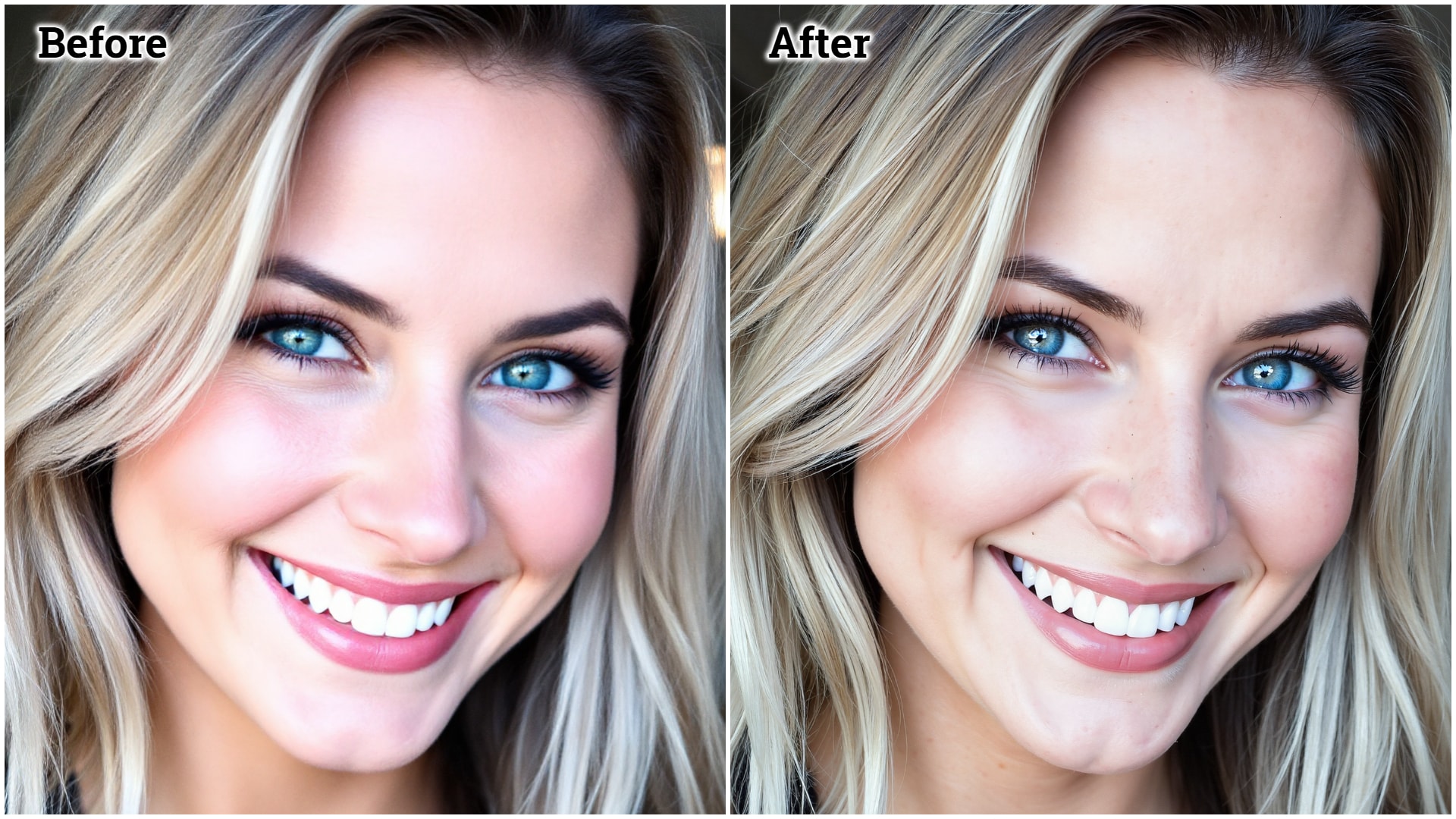
It's that simple. Stop settling for fake skin and start creating photorealistic portraits on MimicPC today.
Enhance Your AI-Generated Faces Now!
FAQ Section
Q1: Can't I just use a 'realistic skin' prompt in my current AI face generator?
A: You can try, but you'll often hit a quality ceiling. General models aren't specialized for the micro-surface detail that a dedicated AI face enhancer like the MimicPC Realistic Human Skin workflow provides.
Q2: Why does the skin in my AI portraits look so fake or 'plastic'?
A: It's because most AI image generators are trained to produce 'clean' and idealized results. In doing so, they smooth over the very imperfections and micro-details that make human skin look real. Your brain is an expert at detecting this unnatural perfection—the lack of pores, fine lines, and subtle texture variations. This creates that tell-tale artificial 'plastic' look. The MimicPC Realistic Human Skin workflow is designed specifically to fix this by intelligently re-introducing those essential, high-frequency details, turning a fake-looking surface into believable, living skin.
Q3: What is the best AI for creating a realistic AI face?
A: The best approach is a two-step process: use a general model (like Stable Diffusion) for the base image, and then use a specialized enhancer like the MimicPC Realistic Human Skin workflow to create the final, hyper-realistic skin.
Q4: How is MimicPC Realistic Human Skin workflow different from a simple upscaler?
A: A simple upscaler just increases image size, often making the plastic look of AI skin more obvious. This workflow is an enhancement engine. It uses a multi-stage process to intelligently analyze the face, reconstruct skin textures, and add realistic details, rather than just making the image bigger.
Q5: Do I need a powerful computer or have to install all the plugins myself?
A: No. That's the advantage of using MimicPC. The entire complex workflow, including the 7 different extensions and 6.2 GB of models, is pre-configured and runs on our powerful "Ultra" machines. You don't need to install or configure anything; you just upload your image and click "Run".
Conclusion: From Artificial to Authentic
No longer do your portraits have to be stuck with that tell-tale artificial sheen. With the MimicPC Realistic Human Skin workflow, the power to transform standard AI-generated images into highly realistic portraits is available in just a few clicks. This process bridges the final gap between a good render and a great one, turning flat, plastic-looking skin into truly lifelike faces that can captivate and convince any viewer. The era of uncanny, obviously fake AI people is over.
Ready to stop creating artificial characters and start crafting believable humans? Elevate your art and bring your portraits to life on MimicPC today!
