The world of AI video generation is buzzing with excitement, and Wan2.1 is at the forefront, captivating creators with its powerful text-to-video and image-to-video capabilities. As a leading open-source model by Alibaba, WanVideo has gained massive popularity for its ability to produce stunning, high-resolution videos up to 4K/8K.
But what truly sets it apart? The ability to use multiple Wan2.1 LoRAs to craft unique styles, characters, and effects, meeting the growing demand for highly customized video content in social media, filmmaking, and beyond. Whether you’re creating viral TikTok clips or cinematic masterpieces, combining Wan2.1 LoRAs in a ComfyUI LoRA workflow unlocks endless creative possibilities.
Best of all, MimicPC’s Wan 2.1 Multiple LoRAs: Text2Video workflow offers a pre-configured, beginner-friendly solution to streamline the process. In this guide, we’ll show you how to harness multiple Wan2.1 LoRAs to transform your video projects with ease!

Add Multiple LoRAs to Control Your Wan Video
Benefits of Using Multiple Wan2.1 LoRAs
Wan2.1, an open-source text-to-video and image-to-video model by Alibaba, delivers stunning AI videos with an exceptional understanding of both Chinese and English prompts for impressive results. It supports features like ControlNet for motion/depth control and high-resolution rendering up to 4K/8K via tile intelligent block. Integrated with the WanVideo plug-in, it supports Wan2.1 LoRAs—lightweight fine-tuning tools that customize styles, characters, or effects (e.g., anime, cinematic, TikTok animations) without retraining the model. Using multiple Wan2.1 LoRAs in a ComfyUI LoRA workflow amplifies these capabilities, offering unmatched creative flexibility.
Advantages
- Unique Aesthetics: Blend multiple Wan2.1 LoRAs for distinctive video styles, like combining retro-futuristic and anime visuals.
- Consistency: Maintain character and style continuity across frames, perfect for storytelling or branding.
- Intuitive Workflow: Leverage ComfyUI’s node-based interface for seamless Wan2.1 LoRA management.
- High-Quality Outputs: Achieve 4K/8K videos with Wan Video’s advanced rendering and tile-intelligent block.
Use Cases
- Social Media: Create viral TikTok or Instagram Reels with stylized Wan2.1 LoRA effects.
- Creative Projects: Craft short films or music videos with consistent characters.
- Professional Applications: Generate architectural visualizations or game cinematics with depth control.
How to Add Multiple LoRAs to Wan2.1 Workflow
MimicPC’s Wan 2.1 Multiple LoRAs: Text2Video workflow simplifies creating stunning Wan2.1 videos by combining multiple Wan2.1 LoRAs in a ComfyUI LoRA workflow. This cloud-based solution, integrated with the WanVideo plug-in, empowers beginners and pros to customize styles and effects effortlessly. Follow these clear steps to add multiple Wan2.1 LoRAs and generate professional Wan Video content.
Step 1: Access the Workflow
Visit MimicPC’s Wan 2.1 Multiple LoRAs: Text2Video workflow and sign into your MimicPC account. Choose Ultra or Ultra-Pro hardware for optimal performance, then launch the ComfyUI application to load the pre-configured workflow.

Step 2: Explore Default LoRAs
The workflow comes with two pre-installed Wan2.1 LoRAs for immediate use:
- Norricami2v14b LoRA
- Detailz Wan Detail Enhancer
These LoRAs are ready for video generation with customizable settings, which we’ll cover in the final step.
Step 3: Upload Your Own LoRAs
To add custom Wan2.1 LoRAs, upload your LoRA files to MimicPC:
- Go to Storage > Models > Loras in MimicPC’s file management.
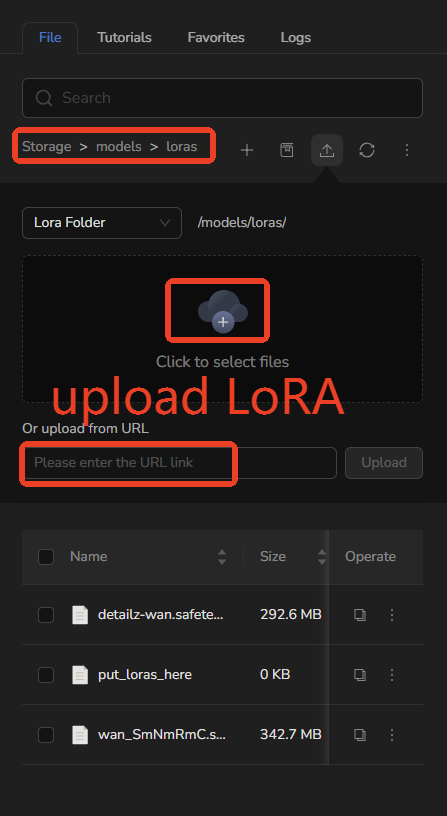
- Upload options:
- Train your own LoRA using MimicPC’s Diffusion-Pipe and upload the trained file.
- Find a LoRA on Civitai, click “Share > Copy Link,” and paste it into MimicPC’s “Upload from URL” feature.


- Check the upload progress in the file management panel.

- Once complete, click “Relaunch” to refresh the ComfyUI application.

Step 4: Integrate Multiple Load LoRA Nodes into the Workflow
After relaunching, incorporate your LoRAs into the workflow:
- Select your uploaded LoRA in the existing WanVideo LoRA Select node.

- To add more LoRAs, double-click the ComfyUI canvas to insert a new WanVideo LoRA Select node, then connect it to the existing nodes to stack multiple Wan2.1 LoRAs.


- Adjust LoRA strength (0.6–1.0) for balanced stylization.
Step 5: Generate Your Video
Configure and create your Wan Video:
- Input a text prompt (supports both Chinese and English for versatile results).
- Set the video resolution (minimum 512x512 pixels).
- Choose the step count:
- Select 25 steps for fine results.
- Use 35+ steps for complex scenes (e.g., starry skies or flowers) to enhance detail.
- Click “Run” to generate the video.

Note: Higher resolutions and step counts improve quality but extend generation time.
Step 6: Preview Video and Save
Once the video is generated:
- Preview the output in ComfyUI’s interface to check quality and styling.

 Why Choose MimicPC?
Why Choose MimicPC?
MimicPC streamlines ComfyUI add LoRA models tasks with pre-configured nodes and cloud-based access. Try it now to create stunning Wan2.1 videos with certain styles!
Conclusion
Using multiple Wan2.1 LoRAs models in ComfyUI empowers creators to produce stunning generated videos with unparalleled customization. As a video model capable of blending unique styles and ensuring consistency, Wan2.1 stands out among video foundation models. From vibrant social media clips to cinematic masterpieces, MimicPC’s Wan 2.1 Multiple LoRAs: Text2Video workflow simplifies the process, letting you focus on creativity. Unlock the full potential of WanVideo and transform your ideas into professional Wan Video content today!
Ready to craft the videos you want? Use multiple Wan2.1 LoRAs with MimicPC’s Wan 2.1 Multiple LoRAs: Text2Video workflow to create your dream Wan Video!
