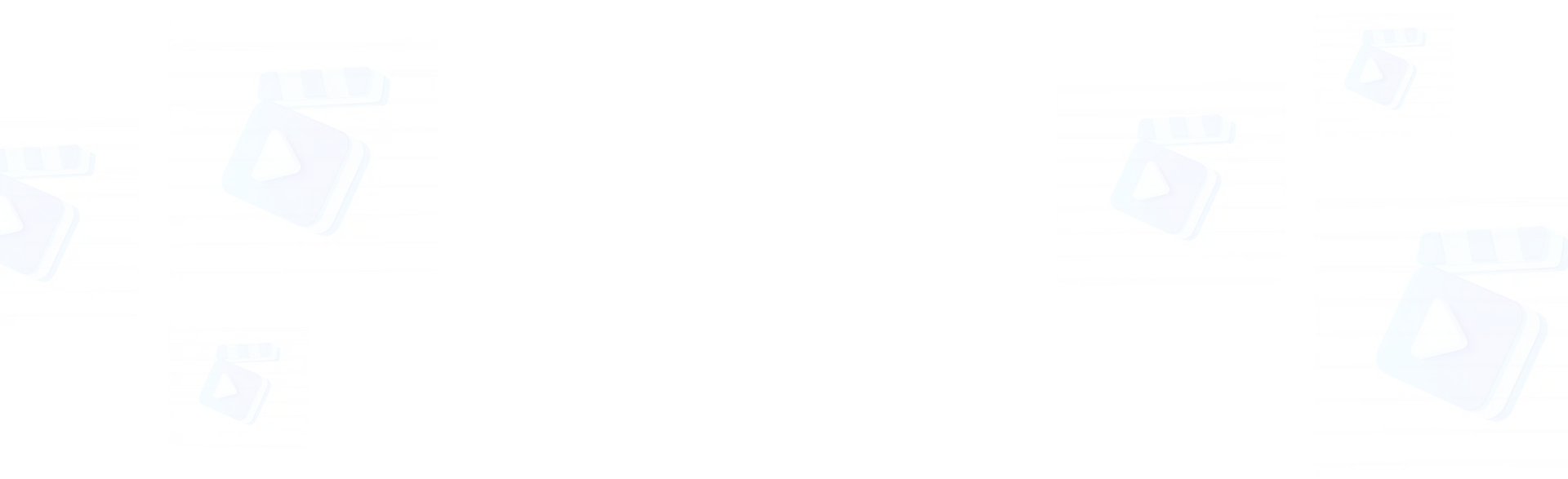Free AI-Toolkit Online
AI-Toolkit is an online tool that allows you to train your LoRA models specifically for image processing and generation.
Quick Start of AI-Toolkit
How to Train a Flux LoRA Model with AI-Toolkit?
- 1. Set LoRA Model Name: Create and name your LoRA model in the training interface to easily identify it later.
- 2. Select and Upload Images: Upload at least 10 high-resolution images (1024x1024 pixels or higher) that represent the subject matter, ensuring variety in angles and details.
- 3. Add Tags (AI Captioning): Use the built-in AI captioning tool to generate relevant tags for your images, enhancing model accuracy.
- 4. Select a Base Model and Configure Training Parameters: Choose a base model (either dev or schell) based on your needs, and define the number of training steps for accuracy.
- 5. Start the Training Process: Click the "Start Training" button to begin processing the images and adapting the base model.
- 6. Monitor the Training Completion: Check for the “Training Completed” message to confirm the training process has finished successfully.
- 7. Locate the Trained Output Files: Navigate to the outputs directory in cloud storage to access your trained model for further use or fine-tuning.