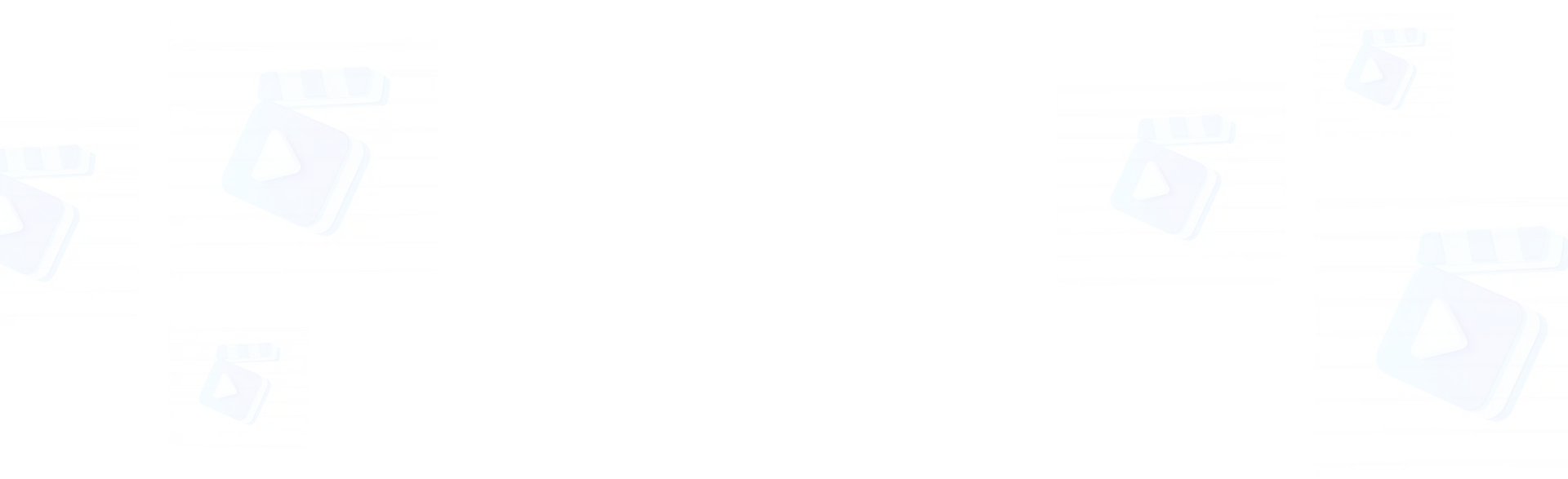Step 1: Preparing Your Voice Sample: Before diving into the RVC voice models app, you'll need to prepare a high-quality voice sample. Start by recording 5-10 minutes of clear audio in a quiet environment. Make sure your recording has minimal background noise and maintain a natural, consistent speaking tone throughout. For the best results, save your recording in WAV format, as this provides the highest quality for voice training.
Step 2: Uploading Your Voice: Once you have your voice sample ready, open the RVC AI interface and locate the side navigation bar. You'll find the input folder where you can upload your audio file. After selecting your WAV file, the system will automatically process it. Take a moment to verify that your upload is complete and meets all quality requirements.
Step 3: Training Your Voice Model: The next crucial step is training your custom RVC voice model. Navigate to the Training tab and give your voice model a unique name. Select the RMVPE pitch extraction model, which is known for producing the highest quality voice transformations. For training epochs, you have several options depending on your needs: choose 20-30 epochs for basic quality, 200 epochs for premium results, or 50 epochs for standard quality. Once you've configured these settings, simply click "1-click training" and wait for the "all-feature-done" message to appear.
Step 4: Using Your Trained Model: After your model is trained, you're ready to start voice conversion. First, refresh the voice list to ensure your new model appears. Select your trained model and upload the target audio you want to transform. For pitch adjustments, use +12 to convert male voices to female, -12 for female to male, or 0 for same-gender conversions. Click the "Convert" button and wait for the success message. You can then preview your converted audio and download the final result.
Step 5: Advanced Voice Manipulation: For more advanced users, RVC includes a powerful Vocal Removal Tool. You can access this through the Vocal Separation tab, where you'll be able to upload audio files and separate vocals from instrumentals. Choose the HP3-All-Vocals model for the best separation results, select your preferred output format, and export your separated tracks.