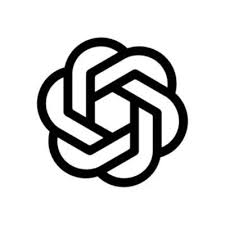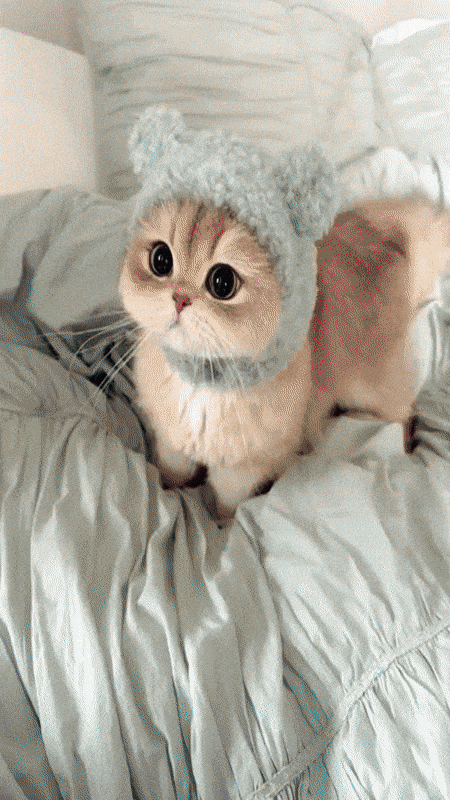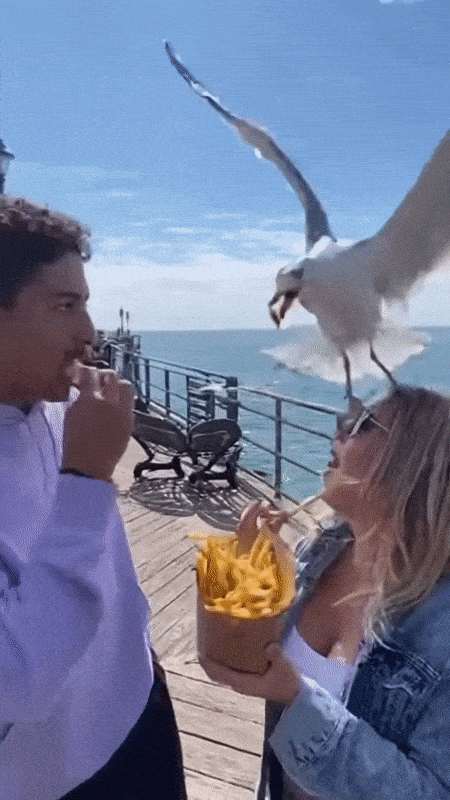Unleash the Power of OpenAI's Sora 2 Online
Experience the game-changing AI video generator from OpenAI that's dominating social media, all from your browser. Our Sora 2.0 online platform lets you create cinematic videos instantly—no Sora app download needed. Go viral with the power of Sora 2.
Generate Videos with Lifelike Physics
Generate videos with breathtaking realism. Sora 2 excels at simulating real-world physics—water flowing naturally, fabrics rippling in the wind, and objects interacting with gravity. This core feature of the Sora 2.0 experience eliminates the "uncanny valley" for truly authentic results.
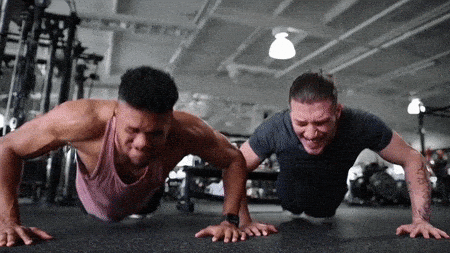
Generate Video with Synchronized Sound
Your videos are created with a fully integrated soundscape from the start. Beyond dialogue, Sora 2 generates rich ambient sounds and specific effects that are perfectly synchronized with the on-screen action. Get a polished production instantly, with no need for separate audio editing.
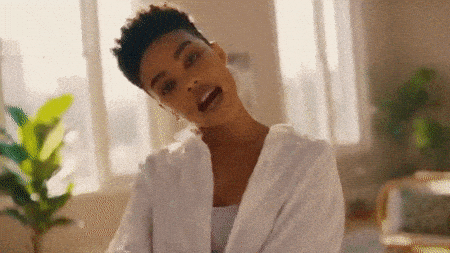
Direct Your Story with Multi-Shot Editing
Become a storyteller. Generate individual scenes—a wide shot, a close-up, an action sequence—and our AI will seamlessly stitch them into a cohesive narrative. This powerful feature of OpenAI Sora 2 puts true directorial control in your hands, allowing you to build a complete story.

Build AI Video Worlds from Words or Pictures
You have two powerful creation pathways. Write a descriptive prompt to generate entire scenes from your imagination, or upload a single photograph and watch our Sora 2 technology bring it to life with stunning animation. The creative potential is limitless, starting from just a word or an image.

Start Creating Instantly in Your Browser
Skip the downloads and installations. MimicPC Sora 2 Online is a fully web-based platform, giving you immediate access to its revolutionary power on any device. Start creating professional-grade videos the moment inspiration strikes, with zero friction and maximum convenience.

How to Use MimicPC Sora 2 Online
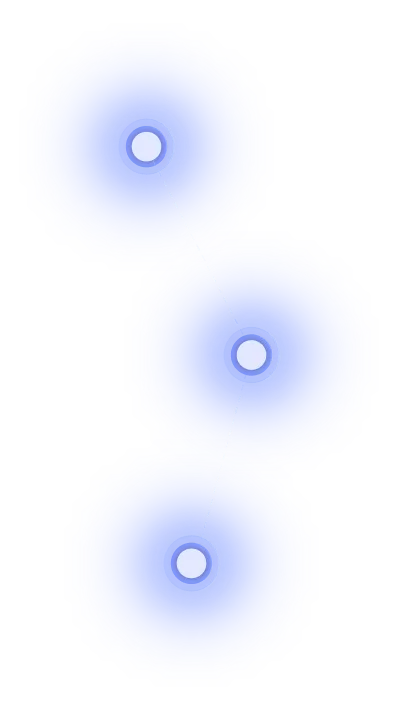
Step 1
Write Your Prompt: Describe your scene in detail. Include actions, dialogue, camera moves, and mood. Specificity is key.
Step 2
Upload an Image (Optional): For image2video, use a photo matching your video resolution. Do not upload photos of people.
Step 3
Generate & Save: Click "Generate" to create your video. Preview the result and then save the final Sora video.